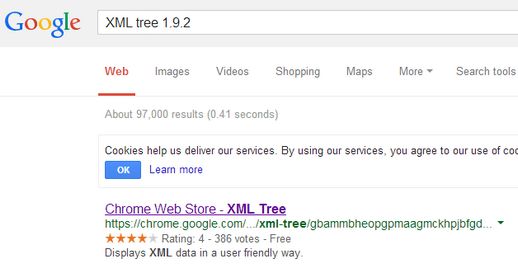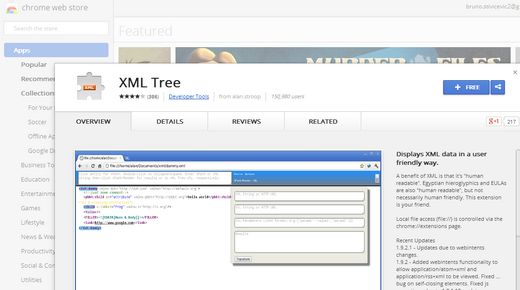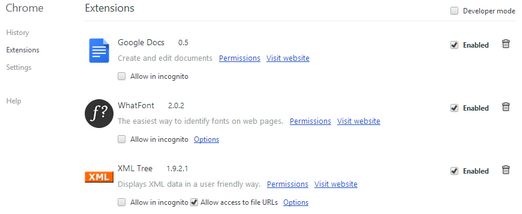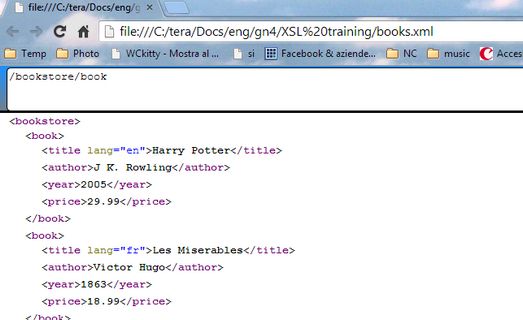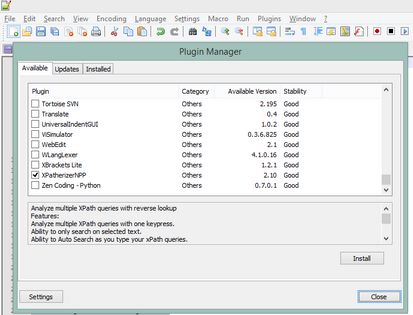Prerequisites
You may want to download some files and install some tools to help you to follow this tutorial.
Download the XSLTRAINING.ZIP and then extract it in a suitable training folder, e.g. C:\TERA\XSLTraining. Note: you need an Internet connection and the credentials to connect to the Tera technical resources. |
To reveal XPaths in a XML file, you need to install the Chrome extension XML tree 1.9.2. Run Chrome, and then search Google for XML tree 1.9.2. When found, open the Chrome Web Store page: Click the [+ FREE] button to install it: When prompted, confirm by clicking Add. The [+ FREE] button changes into [ADDED to CHROME]. Close and restart Chrome. To check if the extension is properly enabled, click the settings icon, Tools, Extensions, and then review the settings for the XML Tree - it should read Enabled. Moreover, tick the Allow access to file URLs. Now, open a XML file, e.g. in the XMLtraining folder, open books.xml: the Chrome window is supposed to display a box below the bookmarks bar, with the XPath for the clicked XML node, as on the following screenshot: |
Run Notepad++ and then on the Plugins menu, point to Plugin Manager and then click Show Plugin Manager. Scroll down to find XPatherizerNPP plugin, select it and then click Install. Restart Notepad++ when prompted. |
In the tutorial there are links to the http://www.w3schools.com XSL tester online. In newer versions of Internet Explorer it may not work correctly, unless you add it to the compatibility list. Follow the instruction steps for the IE 11: 1.Click the Settings icon in the top right corner of the IE main window, and then click Compatibility View settings, or on the Tools menu, click Compatibility View settings. 2.in Add this Website, enter http://www.w3schools.com and then click Add. |