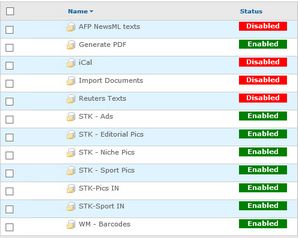Wire images or text are not imported
POSSIBLE REASONS
1.Interruption of the wire service.
2.Interruption of the network connection to the wire receiver folder(s).
3.Back4 service crashed or stopped. In the Services applet or in Back4 interface, check for the status of the service, and restart it if it was stopped. Verify that it actually restarted and remained running. Should it crash on startup, see Back4 crashes on startup for more information.
4.Back4 wire queue paused or in error. Check in the Back4 interface, and if there's an error, move the files pending in the input folder, and mail them to Tera support to be examined. Restart the queue.
5.Back4 queue data corrupted. Check the configuration in the Back4 interface and fix what was missing or corrupted.
6.Back4 stopped because of the restart of another server where Back4 was doing polling. It should be enough to restart the Back4 service to restore the normal operations.
This depends on your system layout. Generally speaking, if there are no files pending in the wire queue input folder, this means either that they do not arrive, or are all successfully processed. To check the Back4 tasks logging in the user interface, select one or more queues in the top left pane. Then, click the Filters icon in the toolbar of the bottom pane and make sure the File Watcher is selected and that other filters are appropriate. This will refresh the list of recorded events. Read it to find out when the last item was processed. |
This depends on your system layout. Back4 can be installed on a separate servers (or more than one), or on a common server. However, log in to the Administrative Browser (typically the same URL as for GN4 applications, but with /GN4/INT suffix, e.g. http://servername/GN4/INT). Once you are logged in, click the Back4 tab to access to the user interface. |
This depends on your system configuration. Back4 can handle many queues. Look at the left pane on the Back4 main tab, and try to identify wire queues. |
Stopped queues have a red label Disabled. Active queues have a green label Enabled. |
Hover your mouse over the line with the queue name you want to examine and then click the editing icon (the first one in the group of four):
In the dialog box, examine all the fields and understand if they contain expected values. |
On the Details tab of the Edit object(s): file data source dialog box, look at input folder. Check also if the Subfolders is selected - if so, all the subfolders of the specified input folder are watched too. |
See also
GN4 Wire from AP misses content if Back4 server clock is behind