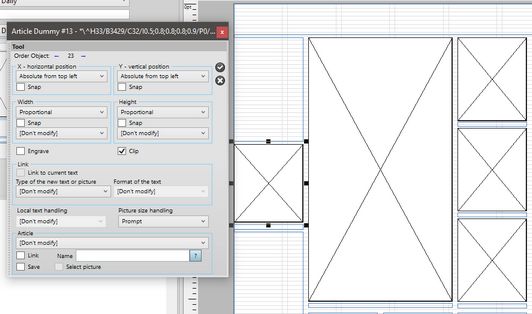Reorder images in a library object
The order in which you created image boxes in a library object determines the order in which such image boxes will be linked to an article images.
For example, if an article has 5 images, and the article shape in the library has 5 image boxes, you want to predict the linking order. To achieve this, make sure that the article images are ordered in the same way as image boxes.
To review the creation order of the image boxes
Select image boxes one-by-one, and then watch the Order Object field of the Tool palette. In the Order Object field, the creation order is shown between < and >. The first created image boxes have the order number less than the image boxes created later. The order number of image boxes can be non-consecutive.
On the following screenshot you see that the selected image box has the order number 23.
Now, click other image boxes one-by-one and check if the order number grows.
In the previous example, the order number of the tall image in the middle is 8, the top image in the three-stacked images is 10, the middle one is 12, and the bottom one is 14.
That means that in an article with 5 images, ordered in the article tree as 1 through 5, the first image will end up in the tall image in the middle, the images 2 through 4 in the three-stacked images, and the image #5 will be linked to the leftmost image box.
Such image boxes order is not very logical and difficult to remember. It is recommended to follow the clockwise order.
Change image boxes order - versions 2.1 or newer
| 1. | Select the one you want to be the first image box. |
| 2. | Press and hold SHIFT and then click, one-by-one, all other image boxes in the order you want them to be. |
| 3. | Release the SHIFT key. |
| 4. | Press and hold CTRL key and then click the "To front" icon, or on the Tools menu, point to Arrange, and then click Bring to Front. |
Change image boxes order - versions prior to 2.1
| 1. | Select the one you want to be the first in the flow, and press CTRL+F. |
| 2. | Select the next one, and press CTRL+F, and proceed so until the last one. |