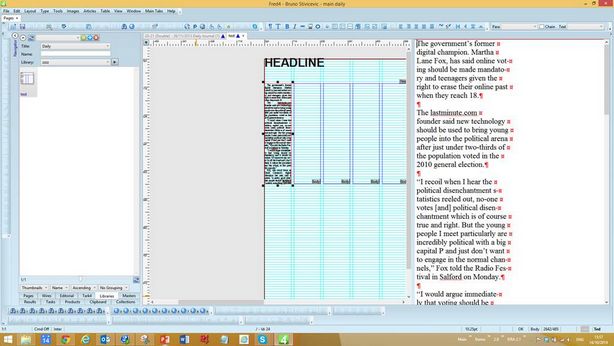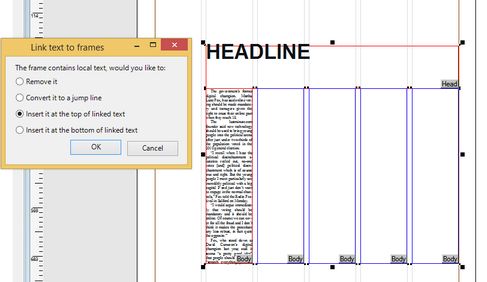Library objects and multi-column text
It is not possible to have a multi-column text in the library, but you can put all text that is needed to go in the first body column (even if the rest is not visible at the moment) and leave other columns empty.
1.Create a new multi-column library object
2.Open the first body column and paste all text the object has to contain. It doesn't matter that not all text is visible at that point. Note: you can add local text also to other frame types, e.g. head etc. But, do not put any text elsewhere except in the first frame of an element. For example, do not put any text in the second or third column of the body.
3.Save the library object and close its window.
4.Drag the library object on the page, and then create an article for it.
5.When prompted what to do with the local text, say “Insert it at the top of linked text”. Fred will prompt you as many times as the number of frames with the local text.
6.When done, the text from the first column will flow in all columns:
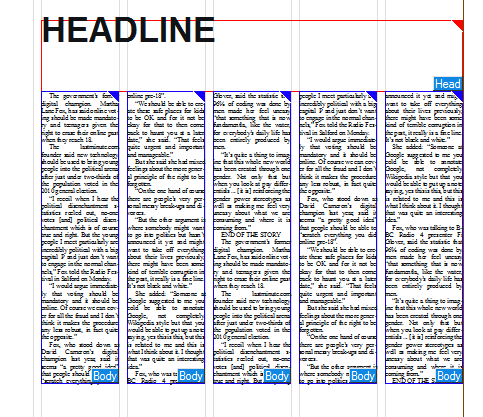
Note: you can do this also by linking an existing article to the frames in the step 4, instead to creating a new article. Have in mind that the local text from the library object will be added to the text, already present in the linked article. It works the best with existing empty articles, i.e. containing no text at all.