Move the zero-point on the InDesign page
If you find out that the topmost object on the original page (excluding the masters stationery) starts at the Y-position different than 0, before starting to measure the objects, move the zero point of InDesign.
To move the zero-point in InDesign
Drag the zero point on the currently select topmost object of the page. It's Y value changes to 0. Keep the zero-point there.
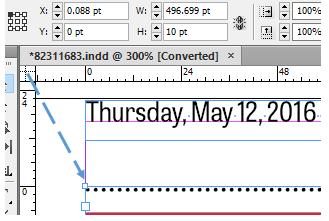
Important
Should you close the InDesign page without saving (that is usually the case when processing the original documents), the zero point will return to the original value, and you will have to move it again on the next opening.
When reopening the page, make sure that the topmost objects continue to be at Y=0, otherwise all your vertical reading in that session will be wrong!
u Proceed to the next topic in the table of contents.
