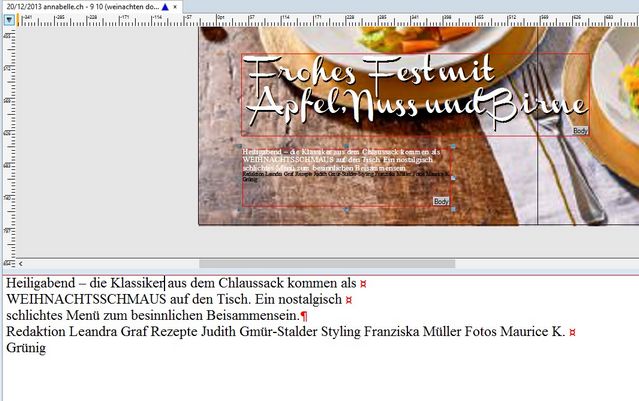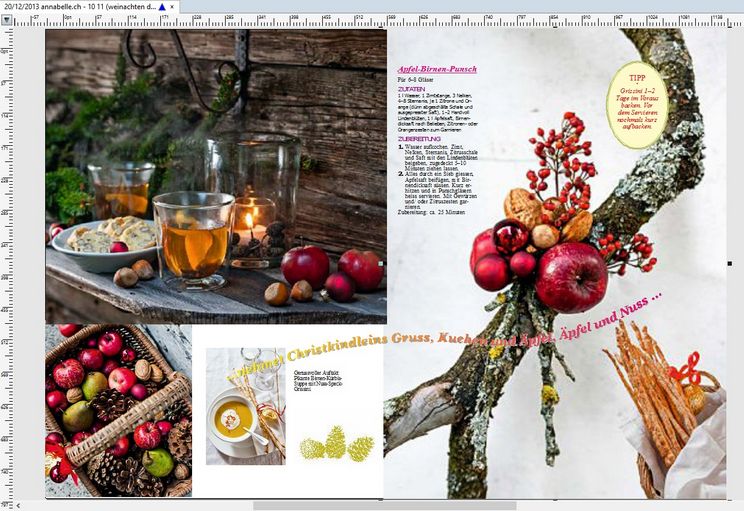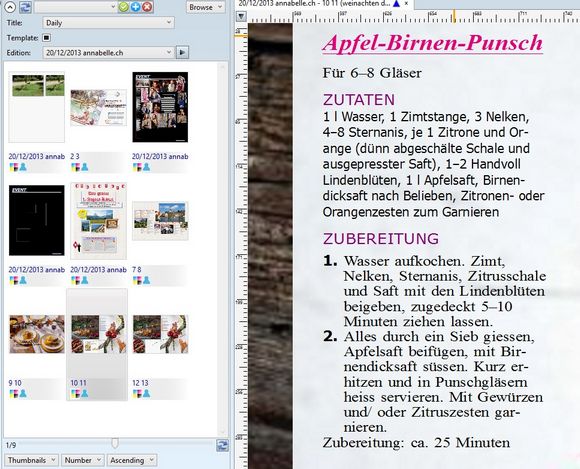Magazine Sample 5
The first page is an overlay of a headline on a large picture:
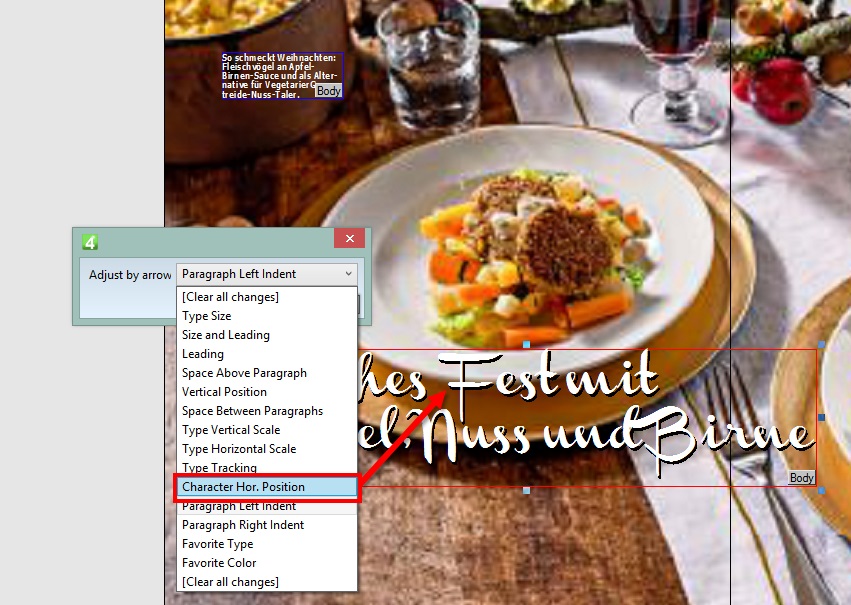
Two highlights:
•Text has a slight drop shadow for a better readability.
•Some characters are moved manually to avoid overlapping due to the small leading – for this, designer uses ALT+Right Arrow to increase the selected property in small steps, or Shit+ALT+Right Arrow for 10-times larger step; ALT+Left Arrow to decrease; CTRL+ALT+Left Arrow to cancel such adjustment; CTRL+ALT+Right Arrow to select what to change. This allows to attach various properties to the same set of “easy-to-remember” keys. Yet, the standard adjustment keys (CTRL+dot, CTRL+comma etc) are all available.
While editing and formatting text on page, you can work in a comfortable text window with a custom zoom on character size and typeface for better readability – or you can edit text directly on page.
The second page features a plenty of pictures and a shaded text on path that Fred handles by converting text to shapes and distributing it over a path.
I’ve added a rule for a path first with the appropriate inclination:

Then, I’ve shaped the rule and smoothed it:


I’ve wrote the text, formatted as appropriate and run the Fit to path function that converted text into shapes.
I’ve added a slight drop-down shadow for a better readability:
The shade is achieved from yellow to magenta, with 90° angle. The “Speed” slider allows you to move the central point left or right.
A text box is added to the oval with thick-thin border by a context menu (Add Frame To): you can add a text box - frame to any closed shape, including very irregular ones:
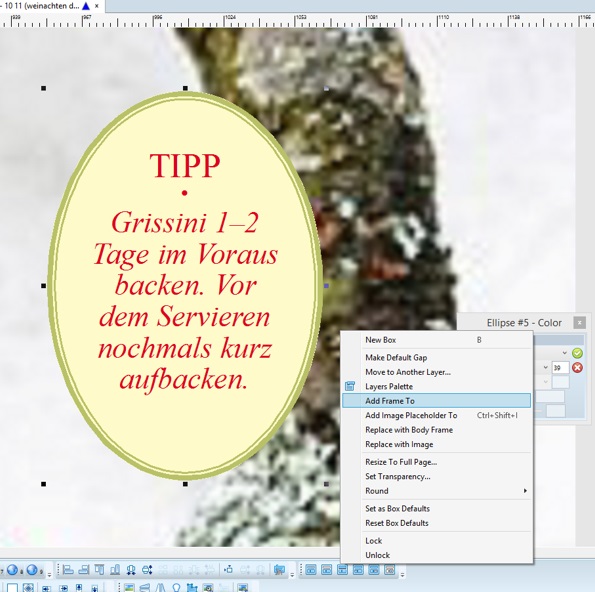
The formatting of recipes is also automated, as the structure is known: small underline headline followed by a single paragraph for quantity, Zutaten subhead followed by a single paragraph, Zubereitung followed by any number of paragraphs. The chained styles format the entire recipe from raw text to all formatted (except the last, unnumbered line of text – you need to select the style for it).