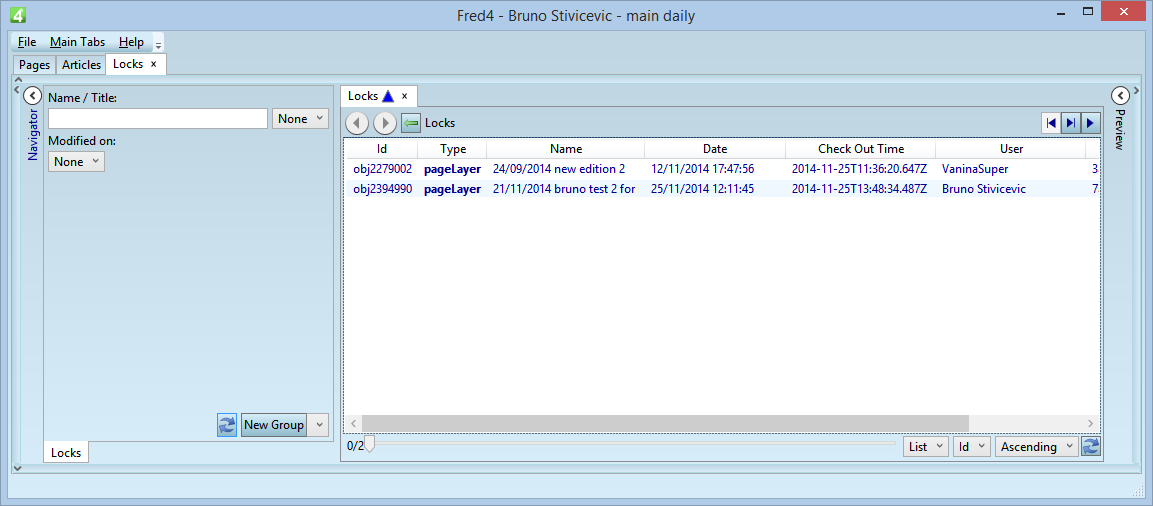Locks Main Tab (Ted4, Fred4)
On the Locks main tab in Ted4 and Fred4 you can list and review all the locked items and unlock them - if you have permissions to do it.
Click the ![]() button to refresh the list of locked objects.
button to refresh the list of locked objects.
Display all locked items
On the search pane, remove any content in the Name/Title field and set Modified on to None. Click the ![]() button to display the list.
button to display the list.
Display locked items by name or title
On the search pane, enter something in Name/Title and set Modified on to None. Click the ![]() button to display the list.
button to display the list.
Display locked items by modified date
On the search pane, set Modified on to what you want. Click the ![]() button to display the list.
button to display the list.
Unlock a locked item
Select one or more locked items, and then on the File menu, click Unlock (or right-click and then click Unlock).
Read carefully the warning and then click Yes ONLY IF YOU UNDERSTOOD all the consequences. The item(s) will be unlocked and will disappear from the listing. If you have any doubts, click No and consult your Systems Administrator.
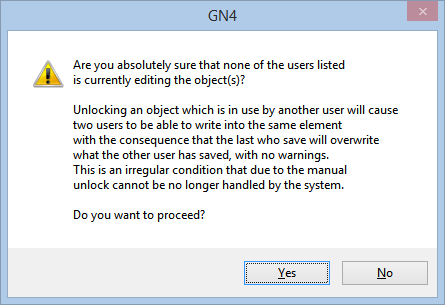
About the No items to unlock message
The "No items to unlock" message appears for the items that are locked by you in the same session. For example, you have an article opened on the Articles main tab. It appears on the Locks listing, but when you attempt to unlock it, it displays the "No items to unlock" message. This may mean that the item is locked by you. Attempt to exit Ted4 or Fred4 and then look back to the Locks main tab. If the locked item is still there and it won't unlock, report the problem to the Support Desk.