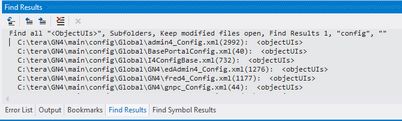TASK: Locate all files containing objectUIs on your computer
In this task you will learn how to use Visual Studio to locate all occurrences of the <ObjectUIs> sections in all configuration files for the given GN4 version. |
You will be able to perform this task only if: •You know where is the CONFIG folder containing the configuration files related to your version and customizing of the GN4 system. If you don't know where is such folder, contact your Systems Administrator before proceeding. If you are a Systems Administrator, than contact the Miles 33 support as instructed in Where to send problem reports and questions?. •You have at least the read access to the files stored in that CONFIG folders structure. If it is not so, contact your Systems Administrator. •Your Visual Studio was configured for the quick search in entire configuration as explained in TASK: Prepare your Visual Studio to be able to search in all configuration. |
1.Run Visual Studio on your local computer. 2.On the Edit menu, point to Find and Replace and then click Find in Files. 3.In the Find and Replace dialog box, in Find what, enter <ObjectUIs>. 4.On the Look in field, select config. 5.Make sure that Include sub folders is ticked and that Find options and Result options are all unticked. 6.Click Find All: the Find Results pane shows the list of all found files: 8.To open one or more of those for editing, double-click its line on the Find Results pane: the files opens in the code editing pane, with the cursor in the <objectUIs> line. Conclusions This is the simplest and the faster way to find configuration files and items across the entire configuration structure. You can add more, different folders to the Look in list, following the same method as explained in TASK: Prepare your Visual Studio to be able to search in all configuration. |