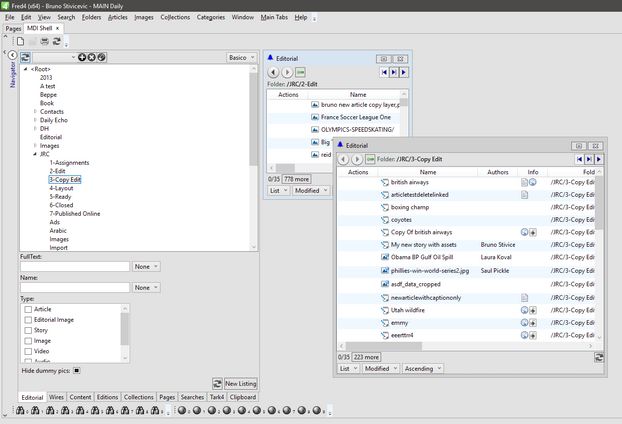Listings in MDI Shell
The version 2.5 brings the MDI listings on the Shell main tab, in other words, the sub-windows for the results listings.
You can open as many sub-windows as you want and move them freely in the content tab zone. You cannot move a MDI window onto Navigator zone or onto Preview zone.
The following screenshot shows two MDI listings. The MDI listings are available only on the Shell main tab.
You can use either the MDI Shell main tab, or the standard Shell main tab (with the tabbed listings results) but not both at the same time.
Adding the MDI Shell main tab to your configuration
In order to add the MDI Shell main tab, you need to edit your configuration in various files. Edit the files FRED4_TABITEMS.XML, TED4_TABITEMS.XML AND SHELL4_TABITEMS.XML and then locate the line:
<l:ShellMenuItem Header="_Shell" Tag="%3_Find_16.png" CommandParameter="AddShellMainTab"/>
You can expect 6 occurrences, two in each of the previously mentioned configuration files.
Below each such line, add this line:
<l:ShellMenuItem Header="MDI Shell" Tag="%3_Find_16.png" CommandParameter="AddMdiShellMainTab" />
Save and reimport the configuration files. Restart your GN34 applications.
Replacing the standard Shell main tab with the MDI Shell main tab
The steps are similar as explained in the procedure "Adding the MDI Shell main tab to your configuration" with the difference that you need to delete the line:
<l:ShellMenuItem Header="_Shell" Tag="%3_Find_16.png" CommandParameter="AddShellMainTab"/>
You can expect 6 occurrences, two in each of the previously mentioned configuration files.
Add a new line on the same position of the file:
<l:ShellMenuItem Header="MDI Shell" Tag="%3_Find_16.png" CommandParameter="AddMdiShellMainTab" />
Save and reimport the configuration files. Restart your GN34 applications.
Adding new commands to the SHELL4_TABITEMS.XML
Reopen the SHELL4_TABITEMS.XML file released with the build 2.5 or newer and the locate the commented lines:
<!-- MDI
<Separator />
<l:ShellMenuItem Header="Tile Vertically" CommandParameter="SetMdiLayout" Parameters="TileVertical"/>
<l:ShellMenuItem Header="Tile Horizontally" CommandParameter="SetMdiLayout" Parameters="TileHorizontal"/>
<l:ShellMenuItem Header="Cascade" CommandParameter="SetMdiLayout" Parameters="Cascade"/>
-->
Delete the lines with <!-- MDI and with -->. Save and reimport the configuration file. Restart your GN34 applications.
The above commands give you the control over MDI windows positions and size, by means of tiling and cascading.
Limitations
•As you can have only one Shell main tab displayed at any one time, if the standard Shell main tab is already running, you cannot switch to the MDI Shell main tab and vice versa. In such case, close the Shell main tab and start the one you want.
•You cannot minimize the MDI windows.