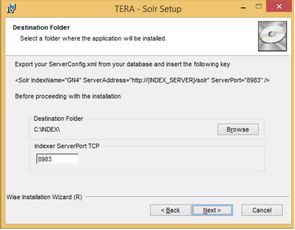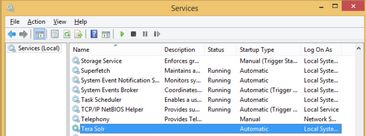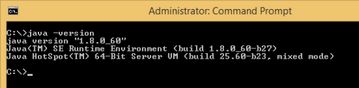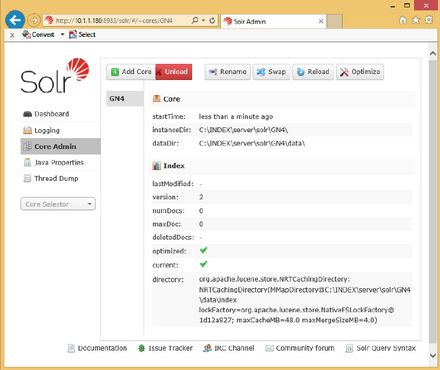Install Solr full-text engine
Prerequisites
- Operating system Windows 2008R2 or newer, Windows 7 x64 or newer
- Java runtime x64 8.71 or newer (http://java.com/en/download/)
- GN4 build 2.3.x or newer
Pre-configuration
•Stop the Internet Information Service and Back4 service
•Export the ServerConfig from the GN4 database with the following command:
Srv4 config -out serverconfig.xml
•Edit the exported file and then add the following key (in case the Exalead was used on that system, replace the Exalead key instead of adding a new key):
<Solr
IndexName="GN4"
SearchAPIAddress="http://{SEARCH_SERVER}:8983/solr"
PushAPIAddress=" http://{INDEX_SERVER}:8983/solr "
MaxRankedHits="1000"
UserName="search"
Password="search"
/>
Where
o{SEARCH_SERVER} is the name or tcp/ip address of the server where the searches are performed on
o{INDEX_SERVER} is the name or tcp/ip address of the index server where the content to be indexed is pushed on. It can be the same server. Only in case of index replication (not implemented yet) the two servers will be different.
oThe ServerPort 8983 specified in the server URL is the TCP port used by the index server (Default 8983). That is the port number to be specified in the installation wizard.
oMaxRankedHits is the number of full ranked hits returned by Solr (Default: 1000)
oUserName and Password (the example shows the default one generated by the installer) must be specified in order to allow the service to access the Solr interface.
•Reimport the ServerConfig into the GN4 database with the following command:
Srv4 config -in serverconfig.xml
•Edit the appsetting.xml and add the following key:
<add key="Db.FullTextEngine" value="Solr" />
•NOTE: If you are migrating from Exalead to the new Tera Solr full-text engine, to empty the gn_IndexQueueTable with the following query:
TRUNCATE TABLE gn_IndexQueueTable
Installation
•Download the TeraSolr.msi installer from our tech site: http://tech.teradp.com/tech/download/solr/TeraSolr.msi
•Run the installer.
The installer will remind you to modify your ServerConfig. You can also specify the path of the index and the Indexer ServerPort TCP. The Indexer ServerPort TCP MUST BE THE SAME specified in the ServerConfig.
•Click Next. Note: If you have the UAC enabled on the system, confirm the elevation.
When the installation completes there will be a new "Tera Solr" service.
Start the service and verify that it starts correctly.
If the service does not start
If the service does not start correctly, probably there is a problem with the Java:
Check that Java is installed correctly by executing the following command from the Command Prompt:
Java -version
If the output looks like the one below then Java is installed correctly:
Another problem with Java can be the missing environment variable JAVA_HOME.
•Right-click the My Computer icon on your desktop and select Properties.
•Click the Advanced tab.
•Click the Environment Variables button.
•Under System Variables, click New.
•Enter a new variable named JAVA_HOME.
•Enter the variable value providing the installation path for the Java Development Kit. *
* With the current java version: C:\Program Files\Java\jre1.8.0_60
Using Web admin interface
Once the service has started you can access the Web admin interface at the following url:
http:// {INDEX_SERVER}:8983/
The admin interface will ask you to authenticate. Use the default credentials:
User: admin
Password: solr
Now stop the Tera Solr service and on the GN4 server, in the Command Prompt, run the following command:
srv4 configureindex -out \\{INDEX_SERVER}\INDEX\server\solr\GN4
Remember to replace {INDEX_SERVER} with the real server name.
IMPORTANT: verify that the UNC path \\{INDEX_SERVER}\INDEX\server\solr\GN4 is accessible from where the command is executed!
When done, start the Tera Solr service and login again to the web admin interface.
Select the Core Admin in the left sidebar: the new core GN4 should appear:
The installation and configuration is now completed.
You are ready to index!
Indexing
First time you have to re-index all objects from the GN4 database.
From the GN4 server execute the following command:
Srv4 index -conditions gn4:folderObject
When done, start again the Internet Information Service and the Back4 service.