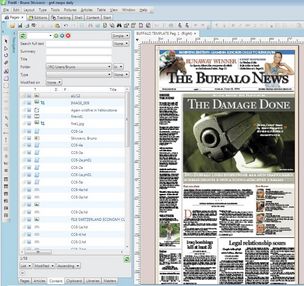Use PDF as background image
When you start to work on pages, you may want to help yourself to quickly determine position and sizes of elements. In order to do this, you may want to import PDF file as image, and place it on a separate layer of your page. Then, you can display and hide the background image as you want, while putting the page elements on in Fred4.
To import PDF as image
1.In Fred4, on the File menu, point to Upload and then select Upload images / convert to editorial image.
2.Select the appropriate folder, and click Next.
3.Select the PDF file and wait until it uploads.
4.Click Finish to close the upload dialog.
5.Open Fred4's page with the same dimensions as PDF page.
6.On the Layers palette, select the layer where you want to place the PDF image. Note: have in mind that GN4 layers overlap each other, so - for the background image - select a layer that is, in the Layers palette, above the layer where you intend to work, otherwise the images you place on the page will be below the layer with the background.
7.On the Content navigator locate the folder with the uploaded PDF, and the PDF file (have in mind that the name of imported PDF will correspond to the value of the Title field of PDF properties).
8.Drag the image on the page, and then align it with the top left of the page.
9.Should you want to remove white margins around PDF, use the crop tool to crop the PDF image. You may want to hold CTRL+shift pressed (or to toggle Snap to grid), to be able to move smoothly.
Notes
Have in mind that the preview of the page-sized image is quite rough, and that it can't be improved by modifying the Quality-Speed slider on the Preferences > Display, and not even with the Images quality selector. Therefore, use the background image just to get a quick idea about dimensions and positions, but use PDF to review details.