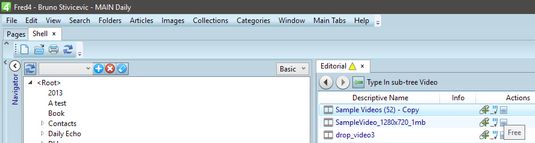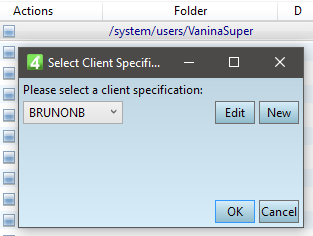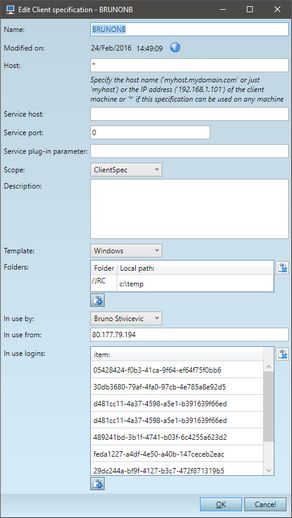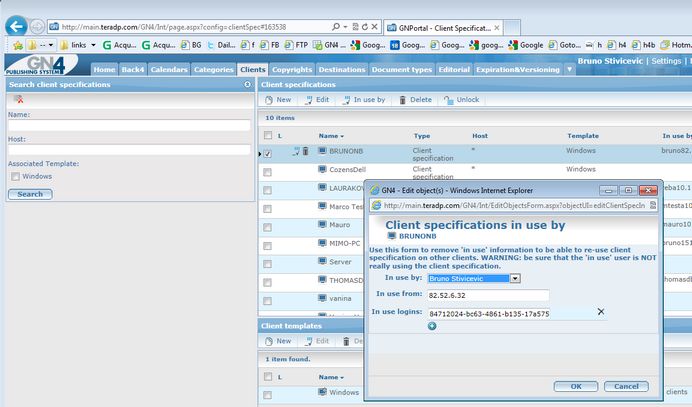Unlock client specification remained 'in use'
It may happen that your usual client specification remains in use, claiming that you are using it from another IP address.
To unlock it, follow those steps:
1.In Fred or Ted, open the Shell main tab, and then on the Editorial search pane, perform a search for videos or audios. 2.In the Actions column you will find the check-out icon (the square one). Click it. It will display the dialog box to select a client specification and to edit it, or to add a new one.
3.Select the client specification you expect should work for you, and then click Edit: 4.Locate the field In use by, click it, and then select <Not Set>. 5.Click the field In use from and delete the IP address. 6.Click in the list next to the In use logins, and then delete all logins, one by one. 7.Click OK. The specification is now ready to be used. |
1.Launch GN4 browser with Administrative Browser, and then on the Home page, click Client specifications. 2.Select the check-box of the client specification remained in use, and then click In Use by menu. This displays the dialog box with the information who's using it and where. This is potentially a 'fake' information, e.g. the 'in use' data wasn't removed from database correctly. 3.Ensure that the specified user is NOT using the selected spefication. 4.Click In use by, ad then select <Not Set> (it is the first option in the list). 5.Delete the IP address from the In use from box. 6.Click the delete icon for every login, listed in In use logins. 7.Click OK. The specification is now ready to be used. |