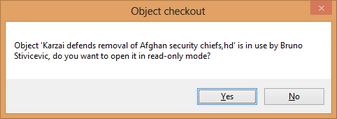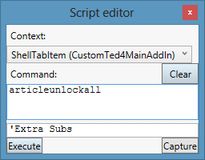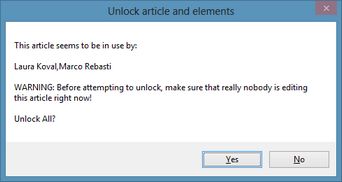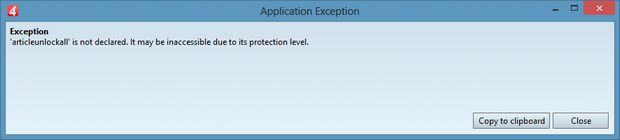Unlock articles remained 'in use'
A crash or other malfunctioning can lock articles and their elements so they remain "in use" by you, or by users whose are not even connected to the network any more.
This topic explains how to unlock articles and make them editable again.
The lock may regard article's structure (tree), or one or more article elements (head, body, etc), or both.
Unlocking procedure depends also on who locked the article or its elements.
Articles or elements can remain locked by you if your Ted4 or Fred4 crashes because of software bug, computer's lock-up or black-out. In such case, on the next restart of Ted/Fred, GN4 will propose you to "reload and recover all the objects that were open". It is strongly recommended to always click Yes (except in cases when Ted4 or Fred4 continue to crash when loading such recovered elements - in such case, click No, so you can continue to work with other content). Since the version 1.6, the object recover operation at startup will not be executed if another Ted4/Fred4 in the same PC is running and it is linked to the same server. |
If you replied with a "No" on the recover dialog box that appeared on the GN4 restart after crash or another problem, and the content has unsaved changes when GN4 unexpectedly closed, when you attempt to edit such content, the warning is displayed: If after "in use by" you read your own name, right-click the element name in the tree and then select Unlock. This is supposed to make the element editable again. Should that not happen, see "Unlock articles and elements locked by other users". |
When an article or its elements results as "in use" by other user(s) or by yourself and the previously explained methods didn't work, the only solution is the forced unlocking that is available since build 1621 in 1.4 and newer versions. The forced unlocking method name is ArticleUnlockAll. As it is a rather destructive functionality, it is recommended not to add it to a menu, but to call it, when needed, from the script editor, by selecting ShellTabItem (CustomTed4MainAddIn), typing ArticleUnlockAll and clicling Execute. This is the appropriate context and syntax: The following warning is displayed then: As both article structure and article elements can remain locked independently, in order to simplify the message, the term "article" is used for all – so it may mean three cases: a/ The article structure is locked, but no article elements are locked. b/ The article structure is not locked, but one or more elements are locked. c/ The article structure is locked and one or more elements are locked. If one user has in use more items of the article, you will see only one user name in the message box; otherwise, you will see the list of names delimited by comma, as in above example. If you click Yes, all locked items are unlocked (article and all locked article elements) with no further warnings, and without any success/failure message. If none of items was locked, the function exits silently. Known issue: Unfortunately, it seems that there’s no way to make software distinguish between something that remained In use after a crash, and something that’s indeed in editing by another user right now. This means you have to be careful when using this function: you have to absolutely ensure that NO OTHER USER (from the ones, listed in the message box) is really editing the article/elements right now). Should you unlock in such conditions, two users will be able to edit the same content at once, and who lastly saves, will be the winner: that’s a highly irregular condition! Warning: the script won’t run from the default context of the script editor – you will get this error then: select the ShellTabItem and retry: Select ShellTabItem (CustomTed4MainAddIn) before typing ArticleUnlockAll and clicling Execute.
|