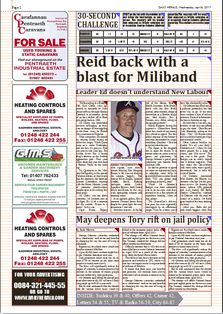Swap position of two articles
In some situations you may want to swap position of two articles a page, for example, on the below page, at the design time, it was evaluated that "Reid back..." article is more important than the "May deepens Tory..." article, therefore, it was placed on a more prominent position, on top of the page. Let's assume that now you want to swap their positions.
Of course you can do it manually, as described in "To swap the articles position manually" below, but there's a quickest, fully automated way, described in "To swap the article position automatically".
To swap the article position automatically
1.Select a headline or any other text frame of the first article to swap position.
2.Hold SHIFT, and then select a headline, or any other text frame of the second article to swap. Important: do not select more than one frame in both articles, so that the total number of selected frames is exactly two.
3.On the Articles menu, select Swap position, and wait until Fred4 swaps.
Notes
•For vertically stacked articles, the best results are achieved if both articles are of the same width, and for horizontally stack articles, if both articles are of the same height. Otherwise, the swap will still work, but it may cause overlapping of some elements of swap articles with other existing articles on the page.
•If articles are separated by horizontal or vertical rules, the rules' position is not swapped.
•The formats and fitting of swapped articles remain the same.
•Do not select more than one frame in both articles, so that the total number of selected frames is exactly two.
To swap the articles position manually
1.Select all linked elements of the first article (by dragging around, or by pressing SHIFT+A), and then move the article on the pasteboard.
2.Select all its linked elements, and then drag them on the previous position of the first article.
3.Select the first article on the pasteboard, and then drag all on the previous position of the second article.