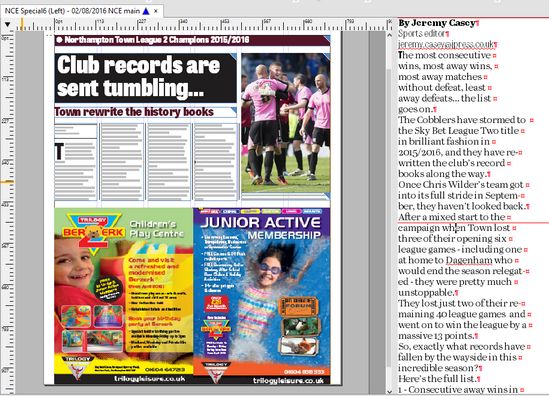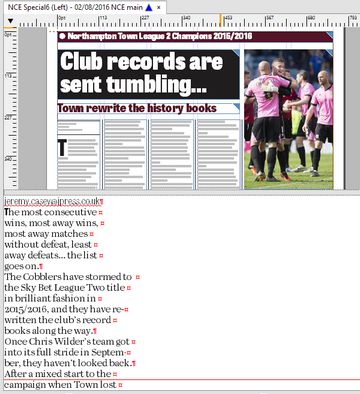Source/Text Editor pane
When you want to edit text on page, you can optionally split the page in the "page" zone and in the "text editor" zone.
To start to edit a text in the Text Editor pane
Select any linked frame of the article element or a local frame (if the text is not linked), and then press SPACEBAR.
The following screenshot shows the vertical split between the page and the Text Editor. The vertical split is the default one when you press the SPACEBAR while editing text in a high narrow frame such as body column frame:
The following screenshot shows the horizontal split between the page and the Text Editor. The horizontal split is the default one when you press the SPACEBAR while editing text in a wire short frame, such as headline frame:
If you press SHIFT+SPACEBAR, the default split is the horizontal one.
To end editing text in the Text Editor pane
Press the Escape key (it will save changes), or click anywhere on the empty space of page.
Note: the Escape key will work only if you enable it in your preferences (see Extra tab).
To switch to the Text Editor pane while already editing text on page
Press SHIFT+SPACEBAR.
To change the Text Editor pane orientation while already editing text in it
On the Articles menu, click Switch to Story Editor Horizontal Split or Switch to Story Editor Vertical Split.
To undock the Text Editor pane
This is not currently supported.
To display galley text in the Text Editor pane
This is not currently supported. Use the editing on the Articles main tab instead, in the not-justified mode. See Unjustify text.
About editing text in the Text Editor pane
To edit an article element in the Text Editor in Fred4, select its frame and then press the Spacebar key. The page tab is split vertically (default) or horizontally, and the text is shown in the split zone. The cursor is positioned on the first word of the selected column.
Drag the splitter and change the proportion of the space assigned to the page pane and the text pane. Move the content of the page window by "hand" cursor (hold ALT and drag the page) while editing text.
To switch to another split, while the cursor in the text editing pane, on the Articles menu, select Switch to Text Editor horizontal split, or Switch to Text Editor vertical split.
Please note that the position of the cursor in the Text Editor is lost when you switch to a different split. Click the text again to continue editing.