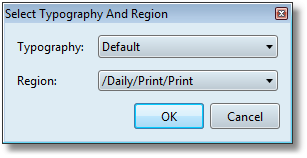Select typography and region
Note: the selection of a typography in the Regions toolbar behaves in the different way than the selection of the default typography. It depends whether there's an article opened or not. When an article is not opened, in the Regions toolbar you cannot select a different typography. You can do it in the Select Typography and Region dialog box. To select a default typography and a region for new articles, on the Articles main tab, on the Edit menu, click Choose Default Typography.
This affects available colors, dashing definition, stretch/shrink parameters, words estimate, arrows, fonts, font layouts, formats, style libraries, and page geometries. To select a typography and region for the current article, display the Regions toolbar (Window > Toolbars) and then select the typography and the region:
Notes •You can select only one typography and region at a time. •You can select only the typographies you have permissions for, and only if such typographies are assigned to titles you have access to. In other words, if you have 6 typographies and the Full control on all of them, but all titles in your system are assigned to only one typography, you will be able to select only one typography. •In some situations may happen that the default typography or region are not stored well in the user preferences. This may lead to a series of problems in displaying articles typography on the Articles tab in Ted or Fred. To solve it, reselect the default typography and region on the Edit menu and make sure the correct data appear on the Regions toolbar. •Since 1.6.1881, an article will be reopened in the typography and region where one of its text elements was lastly saved. For example, if your GN4 system has 4 typographies, and you create a new article in the typography #1, but then you change it manually to the typography #3 and save at least one of article text elements, when you close and reopen that article, it will point to the typography #3. |
As typographies are assigned to titles, in Fred4 you select a typography for a page by selecting a title. Note You can open more pages at the same time from more different titles and typographies. Such pages open in separate tabs. |
When creating a title, in EdAdmin4, you can select a typography . Note It is not possible to change the typography once you've assigned it to a title. |
See also