Search by dates
You can search content by dates. Typically, that's available on the forms that contain date fields (Modified, Created, Arrived on etc.).
Click the Date field and then select the option:
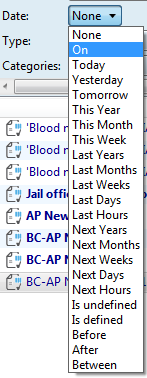
Search for specific date
Select the On option, and then enter or select a date as explained in Options for date searches. Click the ![]() refresh button.
refresh button.
Search for all dates before or after specific date
Select the Before or After option, and then enter or select a date as explained in Options for date searches. Click the ![]() refresh button.
refresh button.
Quick search for current relative dates
Select Today, Yesterday, Tomorrow. Click the ![]() refresh button.
refresh button.
Quick time-based search
Select Last Hours and then specify how many. Click the ![]() refresh button.
refresh button.
Quick search for close relative dates
Select This Year, This Month, This Week. Click the ![]() refresh button.
refresh button.
Search for range of dates
Select Between and then enter or select a starting and ending date as explained in Options for date searches. Click the ![]() refresh button.
refresh button.
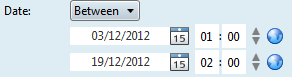
Quick search for extended range of dates
Select options starting by Last or Next and then enter how much.
Click the ![]() refresh button.
refresh button.
