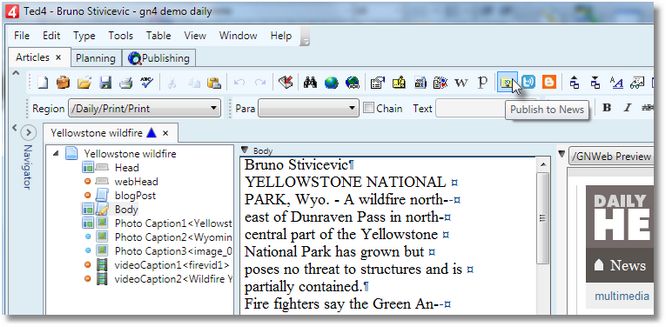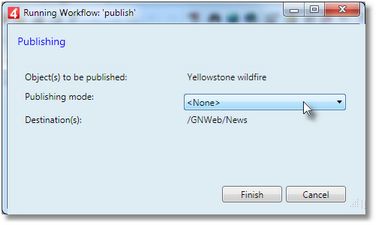Publish current article or articles in navigator
You can quickly publish the current article (the one you are editing in Ted4), or article(s), selected on the navigator.
1.On the Articles main tab, open an article, and ensure it is in focus (click somewhere in text, or on the tree). 2.Click the related icon in the toolbar. From left, the icons are: News, Twitter, Blog.
3.Confirm when prompted, by clicking Finish. 4.This displays the publishing dialog box, with the News destination preselected, with the name of the article you are about to publish, and with the format selector (Publishing mode). The format selector defines the position and the format of the article on the page.
Alternatively, on the File menu, point to Publish, and then click Publish to News, Publish to Twitter, or Publish to Blog. Note: this requires that your system is configured with publishing destinations News, Twitter and City Blog. |
||
1.On the Articles main tab, open an article, and ensure it is in focus (click somewhere in text, or on the tree). 2.On the File menu, point to Publish, and then click Publish. 3.On the Destinations list, expand destination (if needed), and then click it. 4.To publish to more destinations at once, hold CTRL, to select another destination. 5.Click Finish. |
Instead to publish the current article (if any), you can publish the articles, selected in the navigator. 1.On the Articles main tab, display navigator, and build a list of articles according to available criteria. 2.Select one or more articles in the list. 3.On the File menu, point to Publish, and then click Publish. 4.On the Destinations list, expand destination (if needed), and then click it. 5.To publish to more destinations at once, hold CTRL, to select another destination. 6.Click Finish. |
See also