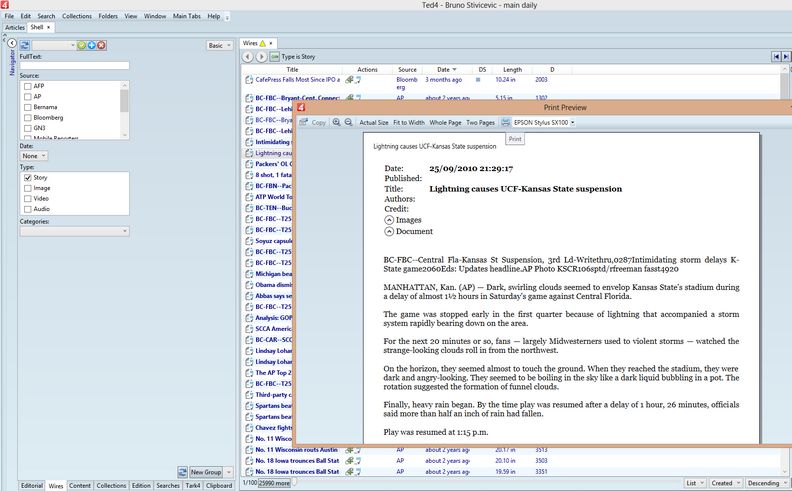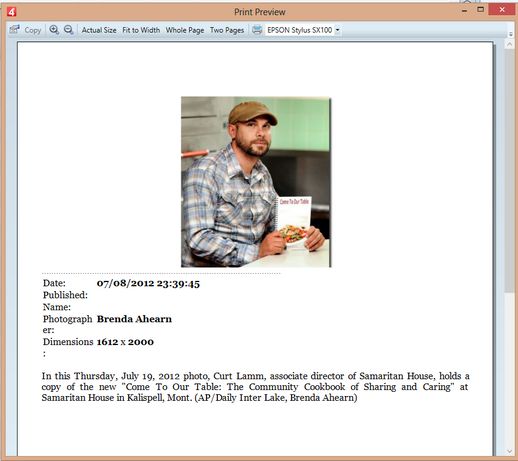Printing selected item in a listing
Printing of a selected item in a listing is typically available on the Shell main tab.
To print a wire story, select it, and then on the File menu, click Print Selection. The content appears in the print preview dialog. Review the story, and then click the Print icon for the quick print on the printer displayed next to the print icon, or use other controls (see Available controls). Close the dialog when done. |
To print a wire image, select it, and then on the File menu, click Print Selection. The content appears in the print preview dialog. Review the story, and then click the Print icon for the quick print on the printer displayed next to the print icon, or use other controls (see Available controls). Close the dialog when done. |
To print a video, select it, and then on the File menu, click Print Selection. The content appears in the print preview dialog. Review the text, and then click the Print icon for the quick print on the printer displayed next to the print icon, or use other controls (see Available controls). Close the dialog when done. |
1 2 3 4 5 6 7 8 9 10 The available controls are: 1.Display the Print dialog to select printer, and properties (you can also use 10 for quick access) 2.Copy button, to copy on the clipboard items, selected in the print preview dialog. 3.Zoom in 4.Zoom out 5.Zoom to 100% 6.Zoom to page width 7.Zoom to display full page (note: the text may not be readable with such zoom) 8.Display two pages, side by side. 9.Click to print on the printer, displayed in 10. 10.Quick select the printer. |
Note
This is handled by the script ShowPrintSelectionDialog in the Shell.vb. The header and footer are hardcoded in the script itself. The default header is the descName, and the default footer is the page number.