Set IE emulation for Web preview
The GN4 Web preview by default emulates IE7, and that can cause that HTML displayed appears different than it appears in other browsers or on Web, or you may have JScript errors.
In the version 2.2 and newer
Since the version 2.2, GN4 applications try to set a registry key which makes the web browser control to use the version of Internet Explorer installed on the PC in the \HKEY_CURRENT_USER\SOFTWARE\Microsoft\Internet Explorer\MAIN\Feature Control\FEATURE_BROWSER_EMULATION, in the way the non-administrator users can set it.
In the version 2.0 and 2.1
In the versions 2.0 and 2.1, GN4 applications try to set a registry key which makes the web browser control to use the version of Internet Explorer installed on the PC.
On a 32-bit OS the registry key is the following:
"HKEY_LOCAL_MACHINE\SOFTWARE\Microsoft\Internet Explorer\MAIN\FeatureControl\FEATURE_BROWSER_EMULATION"
On a 64-bit OS the registry keys is the following
"HKEY_LOCAL_MACHINE\SOFTWARE\Wow6432Node\Microsoft\Internet Explorer\MAIN\FeatureControl\FEATURE_BROWSER_EMULATION".
In this registry key, the clients software create a DWORD with the name of the executable file ("Ted4.exe", "Fred4.exe") and the value = 9999 (decimal).
See http://msdn.microsoft.com/en-us/library/ee330730(v=vs.85).aspx for more information.
Should this fail, or on GN4 version prior to 2.0, you can manually choose another browser/version to emulate, as explained here.
In the versions prior to 2.0
This applies on Windows Internet Explorer 8 and later. The FEATURE_BROWSER_EMULATION feature defines the default emulation mode for Internet Explorer and supports the following values.
Value |
Description |
10001 (0x2711) |
Internet Explorer 10. Webpages are displayed in IE10 Standards mode, regardless of the !DOCTYPE directive. |
10000 (0x02710) |
Internet Explorer 10. Webpages containing standards-based !DOCTYPE directives are displayed in IE10 Standards mode. Default value for Internet Explorer 10. |
9999 (0x270F) |
Windows Internet Explorer 9. Webpages are displayed in IE9 Standards mode, regardless of the !DOCTYPE directive. |
9000 (0x2328) |
Internet Explorer 9. Webpages containing standards-based !DOCTYPE directives are displayed in IE9 mode. Default value for Internet Explorer 9. |
8888 (0x22B8) |
Webpages are displayed in IE8 Standards mode, regardless of the !DOCTYPE directive. |
8000 (0x1F40) |
Webpages containing standards-based !DOCTYPE directives are displayed in IE8 mode. Default value for Internet Explorer 8 |
7000 (0x1B58) |
Webpages containing standards-based !DOCTYPE directives are displayed in IE7 Standards mode. Default value for applications hosting the WebBrowser Control. |
For more information, see Defining Document Compatibility and Internet Explorer 8 Extensibility Improvements.
To control the value of this feature by using the registry, add the name of your executable file to the following setting and set the value to match the desired setting.
For 32-bit OS
HKEY_LOCAL_MACHINE (or HKEY_CURRENT_USER)
SOFTWARE
Microsoft
Internet Explorer
Main
FeatureControl
FEATURE_BROWSER_EMULATION
ted4.exe = (DWORD) 00009999
For 64-bit OS
HKEY_LOCAL_MACHINE (or HKEY_CURRENT_USER)
SOFTWARE
Wow6432Node
Microsoft
Internet Explorer
Main
FeatureControl
FEATURE_BROWSER_EMULATION
ted4.exe = (DWORD) 00009999
The original document is here: http://msdn.microsoft.com/en-us/library/ee330730%28VS.85%29.aspx#browser_emulation
Step-by-step for Fred.exe
Note: you need to create two entries: one for Fred.exe (used for the Articles main tab in Fred) and one for Ted.exe. So you need to repeat the steps twice.
1.Run Regedit and then do one of the following:
•On a 32-bit OS, navigate to HKEY_LOCAL_MACHINE\SOFTWARE\Microsoft\Internet Explorer\Main\FeatureControl\FEATURE_BROWSER_EMULATION
•On a 64-bit OS, navigate to HKEY_LOCAL_MACHINE\SOFTWARE\Wow6432Node\Microsoft\Internet Explorer\MAIN\FeatureControl\FEATURE_BROWSER_EMULATION
2.Right-click in the right pane, click New and then click DWORD (32-bit) Value.
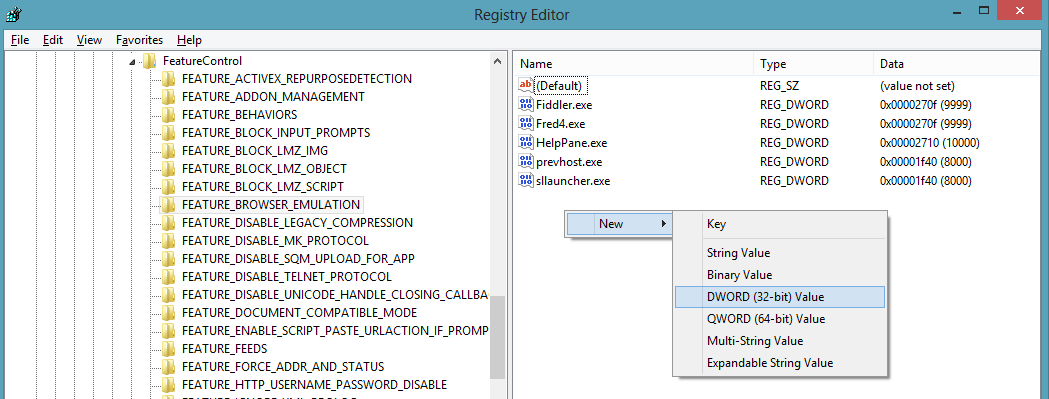
3.Enter Fred4.exe (in the second round, enter Ted4.exe)
4.Right-click it and then select Modify:
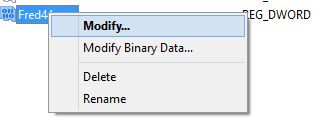
5.Click Decimal, and then in Value Data, enter the appropriate value, depending on the installed software. See the previous table with values. In this example, we entered 9999
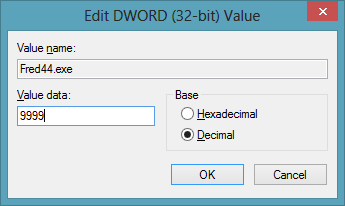
6.Click OK.
7.Restart your Fred and retry to preview the site.
See also
