Preflight profiles
The InDesign Preflight option (Window>Output>Preflight) has a pre-configured GN4 Profile Category installed into the Basic Profile and by default all options are switched on.
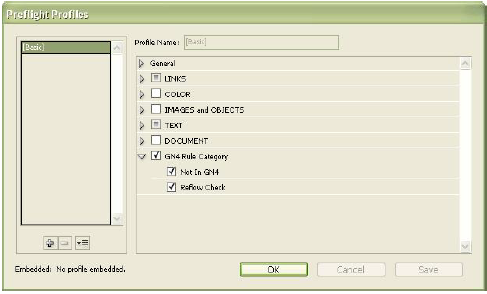
To remove the GN4 Rule Category (all the GN4 Prefight options) another Profile (other than Basic) will need to be created (within the Define Profiles dialog) and the tick removed from the GN4 Rule Category level. To remove an individual Preflight option, create another profile and remove the tick against the appropriate Preflight option row.
Depending on the actual functionality, Preflight options can be invoked and run when a document is edited, updated, saved or closed.
For detailed information on the Preflight feature refer to the InDesign documentation.
Not In GN4
The Not In GN4 profile is invoked when a text box has content entered into it and the box is not know by the GN4 system. If the Preflight panel dialog box is opened (by either double-clicking on the Status Bar error section or opening from Window>Output>Preflight) the display will show the Not In GN4 list of Text Frames. Highlighting one of the Text Frames in the list will display the Problem text information in the Info area.
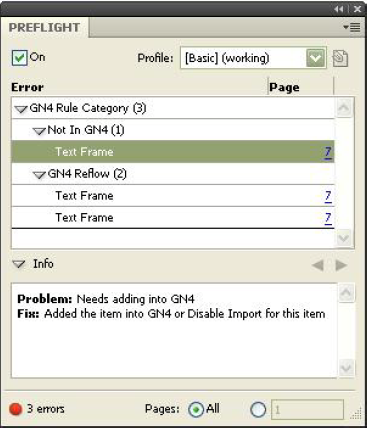
Double-clicking on the Text Frame in the list will force the offending Text Frame in the InDesign document to be selected and brought into view.
A Text Frame failing this Preflight option must either be added into GN4 or marked as Disabled for Import.
This profile is also run by the File>Save document function.
Reflow Check
The GN4 Reflow profile is invoked when a jump text box requires a Plug-Ins>Jump>Reflow as the content or text frame have been adjusted. If the Preflight panel dialog box is opened (by either double-clicking on the Status Bar error section or opening from Window>Output>Preflight) the display will show the GN4 Reflow list of Text Frames. Highlighting one of the Text Frames in the list will display the Problem text information in the Info area.
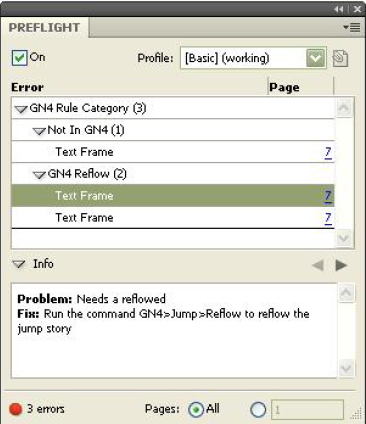
Double-clicking on the Text Frame in the list will force the offending Text Frame in the InDesign document to be selected and brought into view.
This profile is also run by the Plug-Ins>GN4>Document Complete function.
