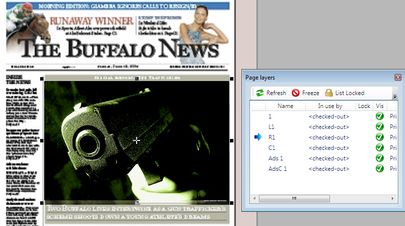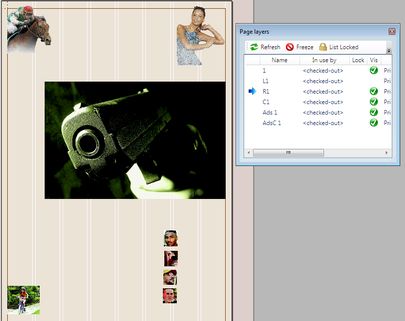Place images on your test page
To place images on your test page
1.Use Layers palette to display both layer with the background image and the work layer. In the example below, the background image is placed on L1 layer, while the work layer is R1.
2.Make current the work layer so it's pointed by the blue arrow.
3.Ensure that no image is selected on page.
4.On the Content navigator, locate the folder where you imported images as explained in Import images for your work.
5.Select one of images and drag it over to a page. Place it exactly on the same position as on background image.
6.Repeat steps 3 through 5 for all other images.
7.To check what you've done, hide the layer with the background image and review your placement.