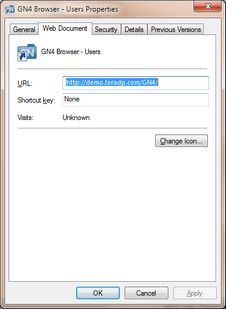Run GN4 by the Start menu/screen
On the Windows 7, Windows Vista and Windows XP
Click the Start button, point the GN4 group and then click what you want.
Important: GN4 version 2.0 or newer won't work on Windows XP and Vista!
On the Windows 8.x
Press the Windows key ![]() to access the Start screen. Locate the tile with GN4 application and then click it. Note: the browser icon will possible be present, but will not automatically point to the GN4 server unless you create a shortcut.
to access the Start screen. Locate the tile with GN4 application and then click it. Note: the browser icon will possible be present, but will not automatically point to the GN4 server unless you create a shortcut.
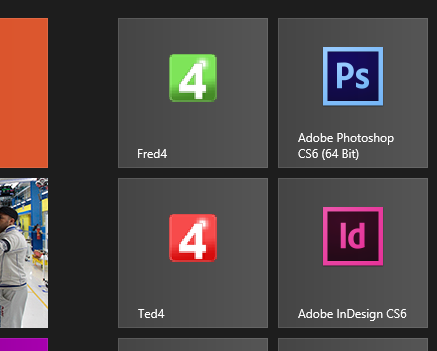
•The procedures assume that such groups/menus/screens were set up during installation of the GN4 software. If you cannot find icons of GN4 applications, see the "How to add items to Start menu/screen?" paragraph for the instructions. •The Start button is not available in Windows 8, and the new start button in Windows 8.x is not doing the same thing as in Windows 7. You can however search for GN4 applications by holding the Windows key |
For the instructions about adding applications to the Start screen in Windows 8, see http://windows.microsoft.com/en-us/windows-8/adding-apps-websites-to-start. For the instruction about adding applications to the Start menu in Windows 7, see http://windows.microsoft.com/en-US/windows7/Customize-the-Start-menu. To add a browser based GN4 URL to the Start menu, store the shortcut as a Web document: Run GN4 in a browser, and then drag from the address bar to the start menu. See also |