Introduction
The palette is used to import GN4 items into a Premiere project. To logout use the menu on the panel logout and exit this will log you out of GN4 and exit Premiere. When you login a check of the version of the server is made and if the server version is too low for the Plug-In software to connect with an error is displayed. The minimum server version of GN4 required will alter as features are added to the Plug-In. For more information on logging in refer to The GN4 InDesign Plug-In Palette section.
To Import an item into the project, double-click it and it will be imported. It will put the file in a sub directory of the same name as the project in the same folder.
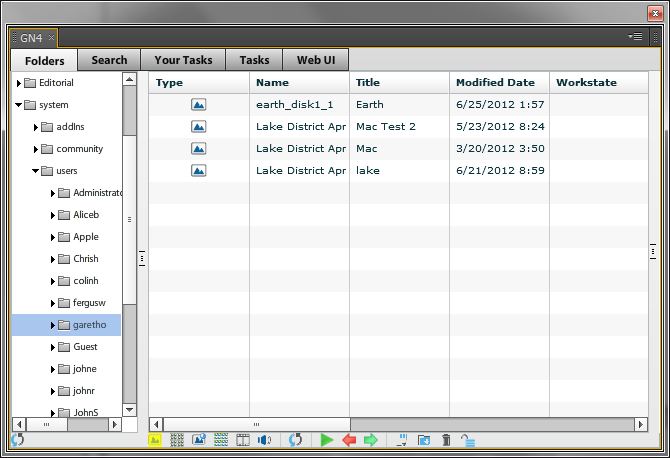
The Premiere Plug-in enables the user to add audio or video files stored in the GN4 database into a Premiere project. There are two additional command listing icons at the bottom of the palette to enable a subset of appropriate content for display. These are:
•Listing Video files
•Listing Audio files
![]()
The active filter is highlighted with a yellow background to the command icon.
An additional column, a thumbnail preview of the file, is available to be displayed in the grid (if available).
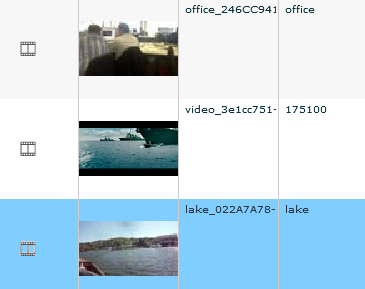
The Preview Pane additionally allows the audio or video file to be played. For this function, the Preview Pane is split into two; one pane showing the file metadata and the other a player for audio or video as appropriate.
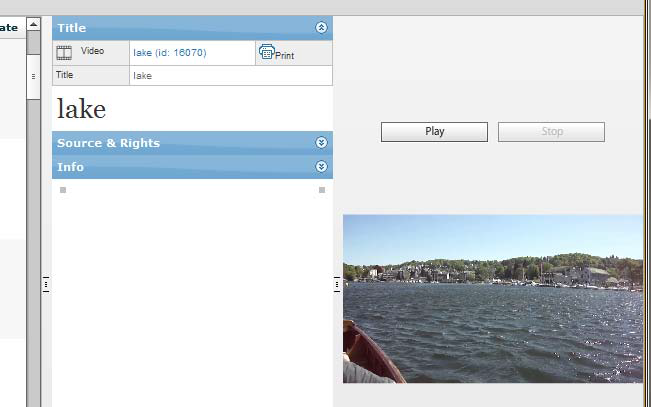
Note
For installation procedure, see Installation and Database Configuration
