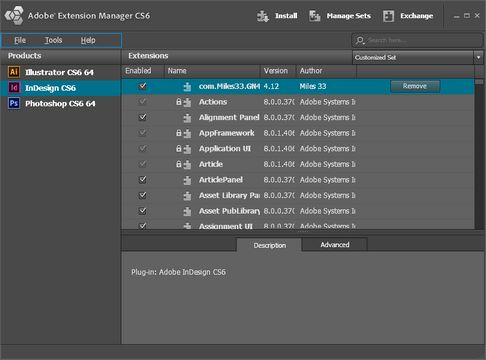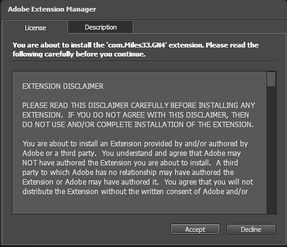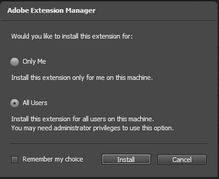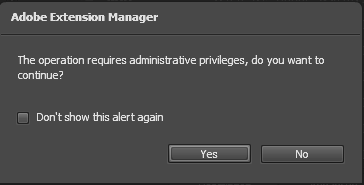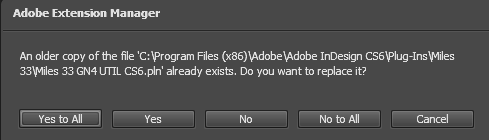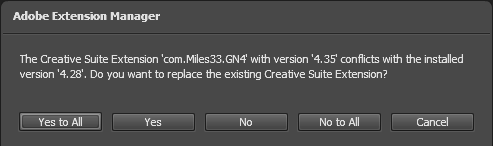Installation of the Plug-In
There is one installer for all versions of software. Adobe applications must be already installed. To install the GN4 extension, you need the Adobe Extension Manager.
If you add a new Adobe application after you already installed the plug-in, you need to unistall it and reinstall it again, otherwise, the plug-in won't work for the new installed Adobe application. Example: you have installed Adobe InDesign and Adobe Photoshop, and after that you installed GN4 plug-in. Then, you install Adobe InCopy. Although the GN4 pane appears in InCopy, not all functionalities will work. Therefore, uninstall the plug-in and then reinstall it.
The Plug-In is in a .ZXP file. Download it from this URL. Browse and select the latest version. http://tech.teradp.com/ftp/indesign/ Note: if you use IE to download ZXP file, once downloaded, it may appear with ZIP extension. Rename it then to ZXP again before starting install. |
Run Adobe Extension Manager. Select GN4 extension if already installed (com.Miles33.GN4), and then on the File menu, click Remove Extension. Confirm on all prompts. Repeat this for all GN4 related extensions, if more than one. |
In the Adobe Extension Manager, on the File menu, select Install Extension and then select the .ZXP file you've downloaded. When prompted with the following, click Accept. When prompted whether to install only for you, or for all users, select All users: When prompted to confirm administrator access, click Yes.
You will need to restart the Adobe application(s) if they were already running. |
If the plug-in won't install, this may be caused by the problems with update to CC 2015 of the Extension Manager. In such case you need to use the 'ExMan Command Line Tool' to install the plugin for InDesign CC, CC 2014, CC 2015. See 'https://www.adobeexchange.com/resources/28' for the info on the 'ExMan Command Line Tool' and the download link. Expand the utility zip in any folder, and then access to that folder and open the Administrator Command Prompt window there. To install the I4 Run the command: ExManCmd.exe /install <fullpath>/i4.zxp To install the GB4 Run the command: ExManCmd.exe /install <fullpath>/gn4.zxp |
If you cannot uninstall the plug-in this may be caused by the problems of installing and uninstalling different versions of Adobe software, e.g. CC 2015 on top of CS6 and viceversa. In such case you may want to delete manually the plug-in from your computer. The following paragraph shows the file paths and names to delete. Please note that the below is just one example, and only for InDesign: the plug-in can be also in InCopy, Photoshop 32 or 54 and Premiere Pro. For the single user install C:\Users\<username>\AppData\Roaming\Adobe\Extension Manager CS6\EM Store\InDesign CS6\com.Miles33.GN4.mxi C:\Users\<username>\AppData\Roaming\Adobe\Extension Manager CS6\EM Store\InDesign CS6\com.Miles33.GN4.mxi.dir C:\Users\<username>\AppData\Roaming\Adobe\Extension Manager CS6\EM Store\InDesign CS6\com.Miles33.GN4.mxi_air C:\Users\<username>\AppData\Roaming\Adobe\Extension Manager CS6\EM Store\InDesign CS6\com.Miles33.GN4.mxi_path C:\Users\<username>\AppData\Roaming\Adobe\Extension Manager CS6\EM Store\InDesign CS6\com.Miles33.GN4.mxp C:\Users\<username>\AppData\Roaming\Adobe\Extension Manager CS6\EM Store\InDesign CS6\com.Miles33.GN4.zxp C:\Users\<username>\AppData\Roaming\Adobe\Extension Manager CS6\Mxi Flag\InDesign CS6\com.Miles33.GN4.mxi For the all users install. C:\ProgramData\Adobe\Extension Manager CS6\EM Store\InDesign CS6\com.Miles33.GN4.mxi C:\ProgramData\Adobe\Extension Manager CS6\EM Store\InDesign CS6\com.Miles33.GN4.mxi.dir C:\ProgramData\Adobe\Extension Manager CS6\EM Store\InDesign CS6\com.Miles33.GN4.mxi_air C:\ProgramData\Adobe\Extension Manager CS6\EM Store\InDesign CS6\com.Miles33.GN4.mxi_path C:\ProgramData\Adobe\Extension Manager CS6\EM Store\InDesign CS6\com.Miles33.GN4.mxp C:\ProgramData\Adobe\Extension Manager CS6\EM Store\InDesign CS6\com.Miles33.GN4.zxp C:\ProgramData\Adobe\Extension Manager CS6\Mxi Flag\InDesign CS6\com.Miles33.GN4.mxi In case of more problems You may be prompted that an older copy exists. In that case, click Cancel, exit Adobe Extension Manager, delete the Miles 33 folder in the specified path, and then retry.
Should you get the following message, exit Adobe Extension Manager, search in C:\ProgramData\Adobe\Extension Manager CS6\Mxi Flag for the com.Miles33.GN4, and delete all occurrences. Moreover, delete the exman.db file in the C:\ProgramData\Adobe\Extension Manager CS6\Configuration\DB folder.
|