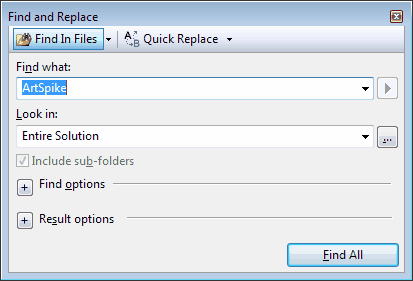Find code in Visual Studio Express
There are several methods to find code in Visual Studio Express. They basically differ in scope (entire solution, all open files, current file, custom set of files) and in found occurrences (one-by-one, or all-together).
•Search across the entire project: press SHIFT+CTRL+F, and then in Find what, type what you want. Make sure that Entire solution is selected in Look in. The results are displayed in Find results bottom tab. This searches in all files of the solution, and display all results - you can double-click a result to go to the related line in the code.
•Search in current file •Search in all open documents •Search in the current method |
Let's assume that you want to find all the occurrences in the scripting that are handled by the preference "Ignore Selection When Dropping on Empty Space on Page". Search for the Ignore Selection When in the Entire Solution. You will find one result: C:\tera\gn4\main\src\GN4AddIns\FredSystemAddIx`n\Dialogs\ExtPreferences.resx(1316): <value>Ignore Selection When Dropping on Empty Space on Page</value> Double-click it. It will open a new document, where you will find out which is the preference variable: <data name="chkF_IgnSelOnLinking.Text" xml:space="preserve"> <value>Ignore Selection When Dropping on Empty Space on Page</value> </data> Now, search for the IgnSelOnLinking. You will find many occurrences. At this point you need to have an idea to which add-in file you have to concentrate your research. In this example, it is Page.vb and the related line in the found results is: C:\tera\gn4\main\src\GN4AddIns\FredSystemAddIn\Page.vb(2613): If Not SystemUserOptions.chkF_IgnSelOnLinking Then Return True Double-click the line to display the caller method. |