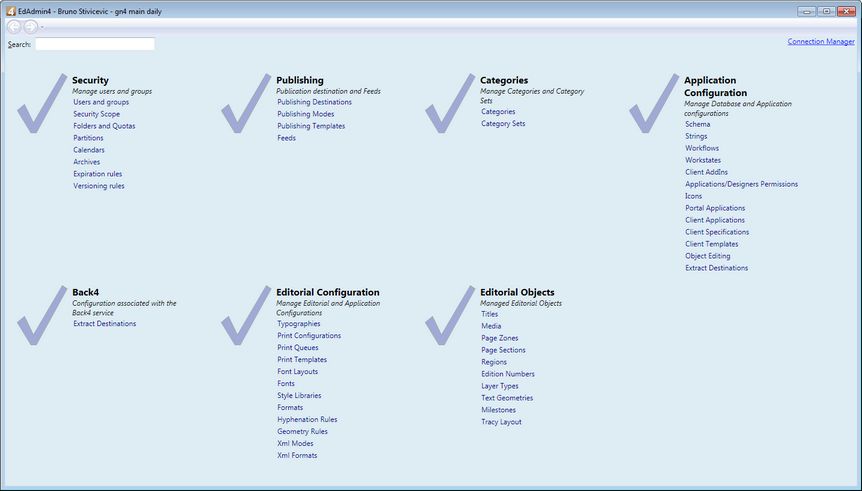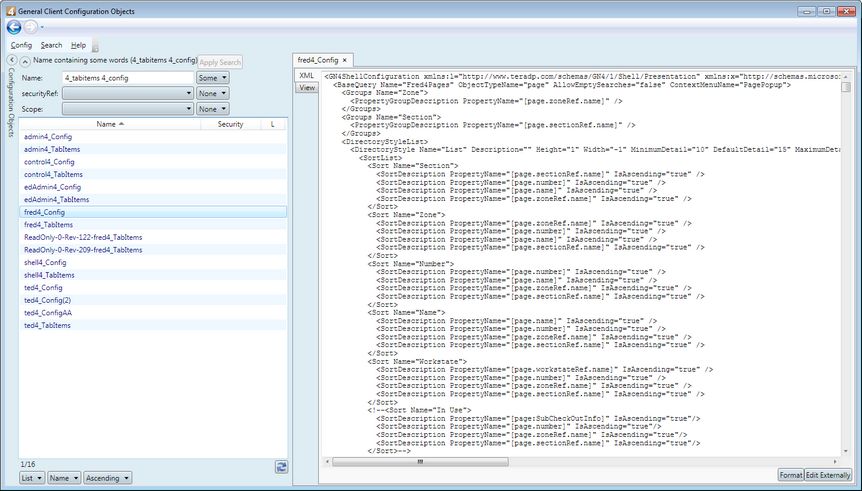Using EdAdmin4 to edit configurations
First, launch EdAdmin4 and then locate, on the home screen, the configuration item you want to edit. The home screen contains seven areas: Security, Publishing, Categories, Application Configuration, Back4, Editorial Configuration and Editorial Objects.
Most areas are self-explanatory, so read descriptions carefully and you will find what you are looking for.
Find menus, directory styles, search panes, EditorialConfig and other similar files, under Application Configuration > Client Applications.
Click the configuration item to display the listing, or the related editor.
The following screenshot shows the display after you clicked Client Applications, expanded search pane, and double-clicked fred4_config.
Now, you can edit XML file. When done, save it (Config > Save).
Many configuration items have dedicated editor, so you don't edit XML content directly: an example is Formats and Styles editor (Editorial Configuration > Formats):