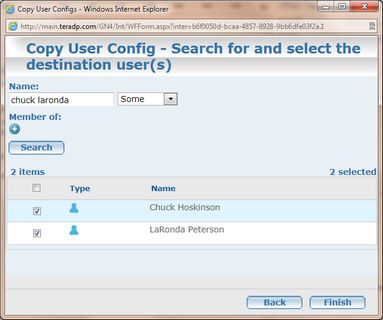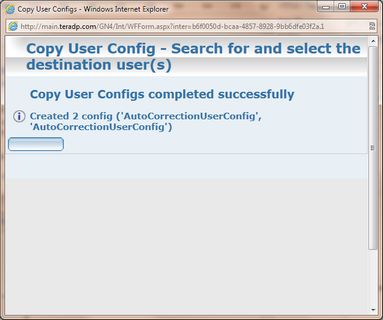Copy user preferences to other users
You can copy preferences of an user to other users.
Important: it is recommended to perform this when all users are logged out from GN4 as for logged users the copy may be overwritten when they exit GN4 applications. Moreover, the copied preferences will be active only on the restart of the GN4 applications.
1.In EdAdmin4, under Security, select Users and Groups. 2.On the Users and Groups listing, under Show, select User. 3.Select the user to copy preferences from, and then on the Action menu, click Copy Configs. 4.In the list of preferences, click to select one or more preferences to copy, or click Select All. See notes below. 5.Click Next. 6.In Name, type the name of the user to copy preferences to, or under Member of, select a group. 7.In users listing, select one or more users. 8.Click Finish. 9.Review the outcome report and then click Close. Notes •If the listing of preferences does not contain any preference, it means the selected user does not have any. •Use the counter of selected/listed preferences (Above Select all check-box) to review how many preferences you selects. •To select a preferences, just click. To select another, click again to another preference - there's no need to hold CTRL pressed. •This is performed by the workflow wf_CopyUserConfig.xml. |
1.Run the Administrative browser, and then click the Users & Groups main tab. 2.Select an user to copy preferences from. 3.On the Actions menu, select Copy Configs of the Selected User. 4.On the Copy User Config - Select the configs to copy dialog box, select one or more configurations to copy. Note: only the preferences that make sense to copy are displayed. 5.Click Next. 6.On the Copy User Config - Search for and select the destination user(s) dialog box, locate one or more users to copy preferences to. 7.Click Finish and then review the report. |