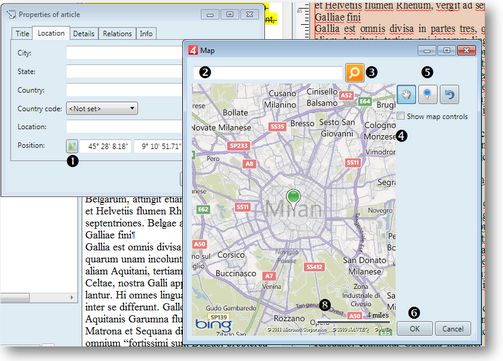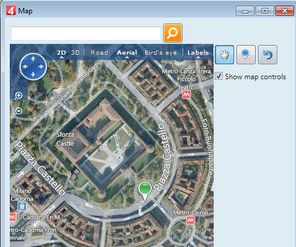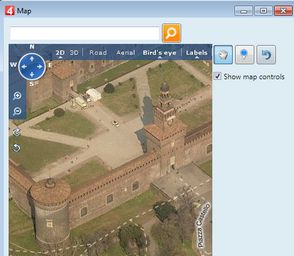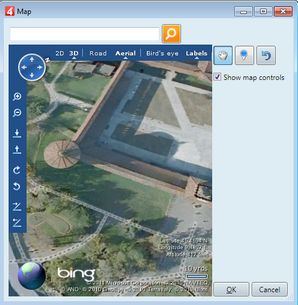Content and geo-location
You can add geo-location to content such as stories, articles, editorial images, events, tasks, multimedia etc.
Location is typically part of the Properties form, and you can find it, for the selected or current item(s), on the right-click menu, or on File > Properties.
Note: when creating a story in the GN4 web interface, the metadata gets transferred to the article, created by the Send to newsroom procedure.
The following screenshot shows the location field on the Location tab of the article Properties form.
1.On the Location tab, click the map button (1) next to the Position label, to display the map form. 2.Type the location name in box (2) and then click the search button (3) or click Enter to find the location. If there are more matches, they're all listed, so you can select the right one. 3.Roll the mouse wheel to zoom the map out and in. 4.Optionally, select (4) to show map controls (overlay) with more options. 5.Click the pin button (5) and then click on the map where you want. 6.Click the Ok button (6) to confirm. The co-ordinates are automatically copied to the Position fields. |
Display the map controls by selecting (4). Click Aerial button to display the photo view. Click the Bird's eye button to change the view angle: Click the 3D button to view 3D map (this may require to install additional software): |