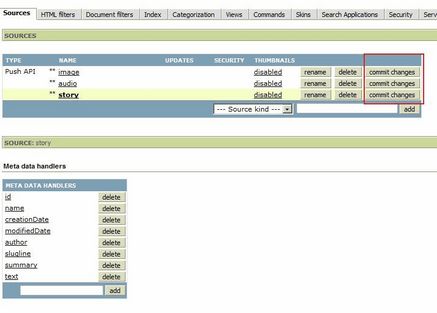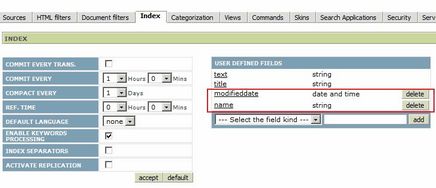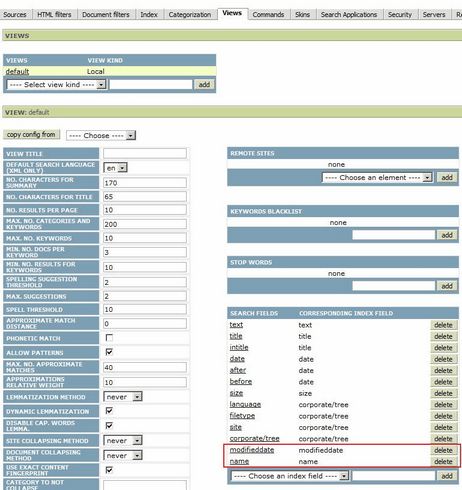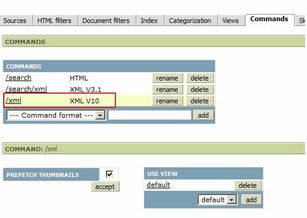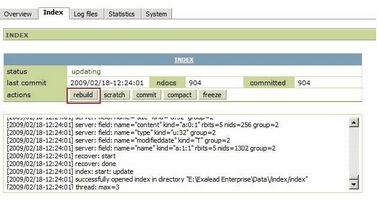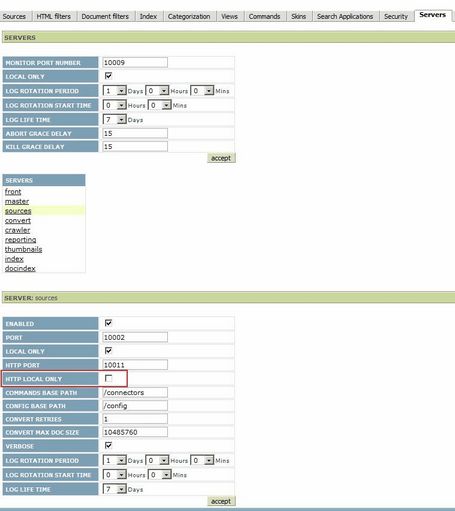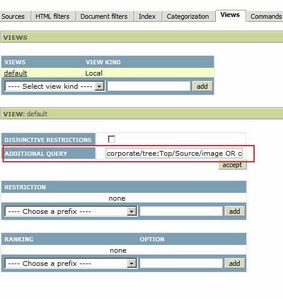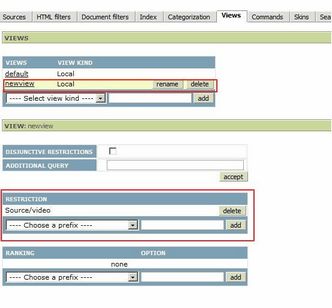Configure Exalead One Enterprise 4.6
DO NOT USE THIS FOR NEW INSTALLATIONS - USE CloudView VERSION!
Once the TARK4/GN4 schema is configured, it’s possible to reflect GN4/TARK4 fulltext configuration into Exalead one through cmd4 “ConfigureIndex” command:
ConfigureIndex [-<option> . . .]
Generates Exalead PAPI source xml element to be injected into Exalead logic.xml file following the objects schema definition.
Options:
-out <string>
Output file name. If -commit parameter is specified, output file must be Exalead logic.xml
-commit
Update Exalead configuration by stopping, updating and restarting its Service
-name <string>
Exalead instance service name (for multiple instances on one server)
If –commit parameter is specified, Exalead configuration update will be done automatically (cmd4/srv4 user will need administrator permissions in order to stop and restart Exalead service), otherwise the generated code by ConfigureIndex command must be manually injected into Exalead logic.xml file, by stopping, updating xml file and then restarting Exalead service.
Then go into Exalead administration and complete the following steps:
•Commit generated PushAPI sources
•Due an Exalead bug, attributes specified as “field” must be added manually in the Index section (keep always lowercased):
•Add searchable/sortable field attributes in the default view:
•Add XML V10 command (it’s the request/response protocol used by TARK4/GN4 to communicate with Exalead)
•Rebuild the index.
Now it’s possible to start indexing data.
Warning: In the Exalead product administration interface, under Configuration->Servers->sources the checkbox "HTTP LOCAL ONLY" must be disabled, otherwise Exalead host won't accept PushAPI requests coming from remote hosts
In case of multiple TARK4/GN4 instances with one Exalead instance the custom Exalead view to use must be defined. If the view doesn’t exist, default one defined in appSettings.xml will be used:
<add key="Db.ExaleadView" value="tark4" />
Every Exalead view can filter for multiple sources. For Example if we have a single instance of Exalead with 2 TARK4/GN4 instances, it’s needed to create a new Exalead view (besides default one) and filters it by all the second TARK4/GN4 instance relative sources. For example we are indexing story, audio and image from first TARK4/GN4 instance, and video from second TARK4/GN4 instance, Exalead views config must be configured in this way:
•Default view (or a new one) for first TARK4/GN4 instance that filters story, audio and image:
Additional query must contain all filtered sources we want to add, in this case will be:
corporate/tree:Top/Source/image OR corporate/tree:Top/Source/audio OR corporate/tree:Top/Source/story
Note: Additional query is case sensitive.
•Then, a new view for second TARK4/GN4 instance that filters video:
In this case we are filtering only 1 source, so it can be added from restriction list.
Note: If Source list doesn’t contain Push API sources, it’s needed to add them manually in Categorization Source “Sub-Axes”.
Note2: Sources are identified by name, so 2 different sources must have not the same name, for example if we are indexing “image” object from 2 different TARK4/GN4 instances, one of the 2 Exalead source names must be changed simply by modifying “exaSourceName” attribute value while configuring the schema.