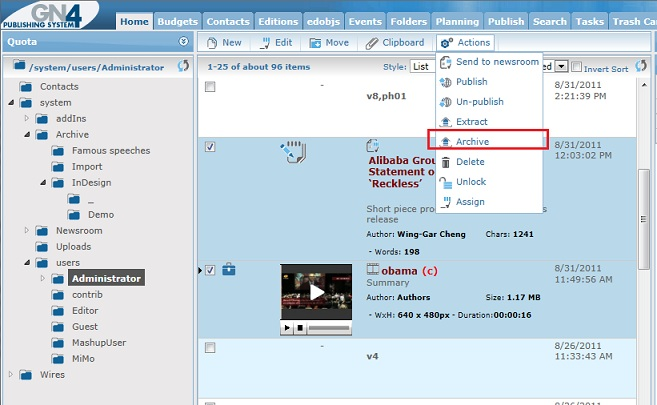Archiving content
The content gets archived in Tark4 archive.
It works in two modes, depending if the Tark4 was installed as part of GN4 / together with GNPortal, or it is a stand-alone archive.
Typically, entire editions are automatically archived. To be more precise, the archive process looks in an edition, locates all pages marked "to be archived", and - for each of those pages - creates a PDF, and locates and archives linked content. Regarding the linked content, all items are archived, except content stored in folders marked as "Do not archive". Moreover, if an article contains multimedia stuff, such as audios/videos, these are automatically archived with the article. If your system uses the Adobe InDesign pagination, it works in the same way, plus the original document gets archived too. Archiving process creates new entries in the database, converts articles in packages of plain text and linked content, and builds links between page and published content. You can also manually archive single pages and non-published content of any type. The procedure is by all means identical to the upload of content. |
The solution is custom, and it depends on the current editorial system. If the published content is in a database, Tark4 process can interrogate the database and extract data from it. In that case, the functionality is very similar to the case when Tark4 is installed as part of GN4 / together with GNPortal. If the content is not in a database, but it needs to be extracted from, let's say, an InDesign document, a small plug-in is added to InDesign, enabling it to archive the current page. You need to open a page, and then click the appropriate menu command to initiate archiving. The process creates a PDF, and locates and archives linked content. All linked items are archived. Archiving process creates new entries in the database, converts articles in packages of plain text and linked content, and builds links between page and published content. You can also manually archive non-published content of any type. The procedure is by all means identical to the upload of content. |
To manually archive any content from the browser interface, select the objects to archive and then click the 'Actions|Archive' menu entry:
|
More information