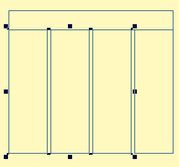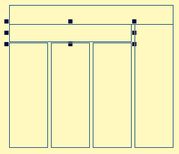Add subhead frame to the article layout
You can easily add a subhead frame over selected body columns, or under the headline. Your personal preference decides the method.
Personal preference
To manage subhead over selected columns, on the Split subtab of the Extra tab on the Preferences dialog box of the Pages main tab in Fred4, select Treat subhead as intro when adding. By default it is unticked. In that case, subhead is added below the headline in whole width.
Add subhead under the headline
1.On a page opened on the Pages main tab in Fred4, select headline frame.
2.On the Article Frames toolbar, click the subhead icon:
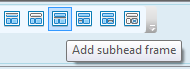
3.The subhead is added above all the selected body columns with the same width as the headline frame.
Add subhead over selected columns
4.On a page opened on the Pages main tab in Fred4, select one or more body columns above which you want to add an subheadframe:
5.On the Article Frames toolbar, click the subhead icon:
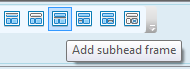
6.The subhead is added above all selected columns:
Note
The first subhead you add touches the top of selected body columns, creating a runaround with half of column gutter on the left and and the right side, and with the vertical gap value below it. To change the vertical gap, on the Split subtab of the Extra tab on the Preferences dialog box of the Pages main tab in Fred4, change Runaround margin (top/bottom). If you enter "auto", the vertical nudge is used as a value.
You can move and scale subhead frame at will.
Should you add more subheads, they're added below the first one, or on top of the columns - if there's enough space.