Articles and links to layers
Review to which layers are linked elements of an article on a page (Pages main tab)
Click to select an element of an article, and then on the File menu, point to Properties and then select Show Links.
Review to which layers are linked current element of a current article (Articles main tab)
On the File menu, select Show Links.
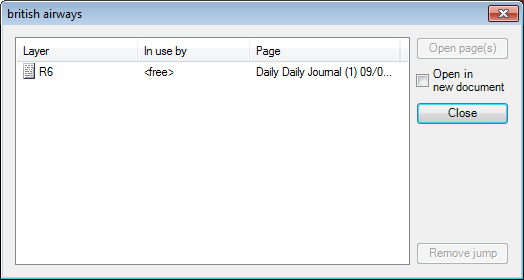
The dialog box is displayed with the list of all the layers where the current element is linked.
For each layer, it lists the layer status (checked-out, free or in use by <user name>), title, edition name, date, page number.
Note about linking articles
When you drag an article to the unlinked frames on the page, Fred4 attempts to link it right on, but it will fail if the article's elements are linked elsewhere, and the page is not open by you. In that case, the message "One or more layers the text is connected to are not checked-out" is displayed.
At that point you may want to know where the elements are linked indeed. Now, the trouble is that the Links dialog box with list of layers will be empty. The reason for this is that the you didn't select any element of the dragged article (although it became the current article). To overcome this trouble, display the Article palette (Window > Palettes > Article), click any element of the article, and now display the Links dialog box: now it will show where the element is linked.
