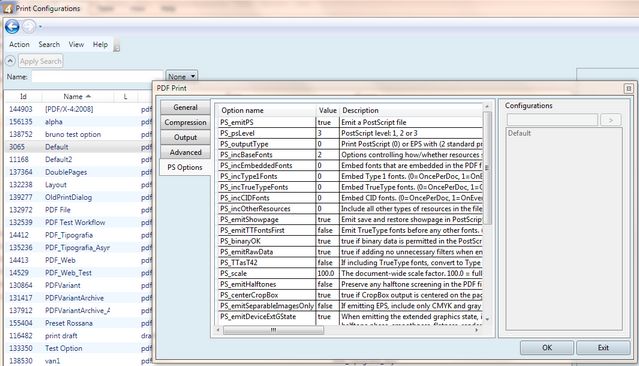Overview of printing features
•Direct printing to PDF. •Named global print presets, stored in database. •Access permissions for configurations. •Printing to queue or file. •Print all pages if opened in the same multi-page layout, only active page, or only selected objects •Selecting PDF version (in GN4 version 1.5 and older the min. PDF version is 1.5, while in GN4 version 1.6 or newer the available versions are also 1.3 and 1.4). •Automatic scaling of the printout to fit the paper, or manual scaling in percentage. •Downsampling of color and grayscale images with target resolution ppi, starting resolution, downsampling method, image quality. •Compression of PDF pages. •Color conversion of images through color profiles. •Import of joboptions. •Color separation with individual selection of plates. •Make separated planes gray or color. •Additional left and top margin. •Optional rotation of PDF output (0,90,180,270). •Mirror printing. •Spread printing as: one PDF with double page, each page side into an individual PDF, print only left page side, print only right page side. •Content selection: standard, print also non printable objects, print also guides, print layout •Optional and separate register and crop marks, with user definable weight, width and left and top offset •Optional user defined header in more than one line, to be printed on top of the page, with free text and variables for the user name, date, hour and minutes, color, page number, file name and depth of text. •Scripts for printing automation. •Caption font size. •Color profiles •PDF files with custom built file names according to the destination and section •Creating multiple PDF files with different resolution from the same GN4 page depending on the destination (by means of different print configurations). •Check that there are no RGB or LAB images in the PDF file: by means of check that all images are CMYK. •Check that there are no images below a specified resolution (by means of custom script). •It is possible to force the embedding of all fonts when generating the PDF (Advanced > "Embedding fonts action: Embed All") – but GN4 does not have a preflight text on missing fonts on ads images on page. •Display a ripped soft proof of the PDF that will be sent to the print site: it is possible to write a workflow that send the printed PDF to a RIP, fetches the resulting output, re-import it into GN4 and display it in either Fred4 or the Web interface (or both). •Automatic send of PDFs to multiple FTP destinations with retries, switch to backup sites etc. (through workflows). •It is possible to develop workflows that do page routing with approvals. •If an FTP is currently not available the pages can be automatically sent when the site becomes available again - depends of the workflow.
|
Since the version 1.5 you can print to Postscript, by creating of Postscript files in a specified directory. This is to handle direct printing on printers, attached to the server. Following configuration files are to be imported in the GN4 database when upgrading to 1.5: 1.Print configuration: DefaultPostScript (..\Config\Data\GN4\GN4EditorialData.xml) 2.Print queue: PS file(..\Config\Data\GN4\printQueue_PSFile.xml) 3.Print template: PS file(..\Config\Data\GN4\printTemplate_PSFile.xml) 4.Who use the new workflow PSFile (..\Config\Global\GN4\wf_PSFile.xml) 5.and GeneratePS(..\Config\Global\GN4\wf_GeneratePS.xml) When creating a new database, all the above files are automatically imported by the Editorial_InstallConfig.xml. The workflow uses the transformation step in ParseAPDFL.dll called GeneratePS. GeneratePS use two set of print options: the standard PrintOptions (used also for PDF, for create an “in-memory” document object) and the PS options (used for transform the document into a Postscript file). You can view and set Postscript options only in EdAdmin (PS Options tab while editing a print preset). All Postscript options have default values. About some printers and binary upload Some printers may fail to print if the PS_binaryOK is True. Set it to False and retry. |