Apply drop shadow on objects (versions 2.2 and older)
To apply drop shadow on objects
1.On a page in Fred4, select one or more objects or groups.
2.On the Drop Shadow palette, select Enable drop shadow.
3.In OffsetX and OffsetY, specify the offset of the drop shadow from the object along the x or y axis
4.In Blur, set the outer boundary of the blur from the edge of the shadow. Note: if offset is 0, and blur is non zero, it creates a glow effect.
5.In A and tint, select the color and the tint for the drop shadow.
6.In B and tint, select the color and the tint for the soft drop shadow, ie. to which color it has to blend.
7.In Blend, select the blending method, and in %, select the percentage.
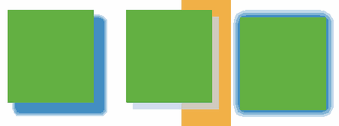
Blurred shadow |
Transparent shadow |
Glow |
If the drop shadow palette is not displayed, choose Window > Palettes > Opacity.
Notes
•Shadows can be enabled also on rules. Only hard-shadows are currently supported (Blur and Opacity are disabled).
•Soft drop shadow is currently non-transparent.
•Drop shadow is not transparent above pictures.
