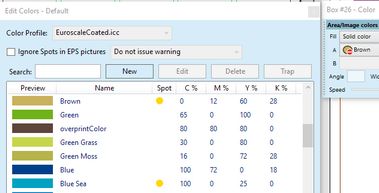About Color editor
The Color editor is available in Fred4 and EdAdmin4. It lets you create and name colors.
On the Pages main tab in Fred4, use Area/Image palette or Rule/Dash palette to apply colors on page objects (see Page editing palettes). On the Articles main tab in Ted4/Fred4, use C&E tab of the Control palette or Text Color/Effect palette in the sidebar to apply colors on text (see Text formatting palettes).
Colors in a color set are similar to paragraph and characters styles; any change you make to a color in a color set, affects all objects to which the color is applied.
Color sets make it easier to modify color schemes without having to locate and adjust each individual object.
When the fill or stroke of object contains a color applied from the Color palette, the applied color is highlighted in the Color palette. Color you create are common for all editions and pages in the current title. Other titles have individual color sets.
Names of colors are not case sensitive. It is recommended to keep them unique.
BUTTONS
| New | Click to display a dialog box to create a new color. The values in the dialog box are copied from the current color, but the name is empty. |
| Edit | Click the edit the selected color name or color percentage. |
| Delete | Click to delete color. Caution: if you delete a color which was used in text, a justification error will occur. If the deleted color was used to paint objects, such objects will become transparent. |
| Trap | Display the dialog box to set the trapping between the select color and all other colors. |
| Move Up, Down | Move the selected color up or down in the list. Use this to reorder color list as you wish. You can also drag colors in the list. |
| Cancel | Close the dialog box and abort all changes. |
| Ok | Close the dialog box and save all changes in the database. |