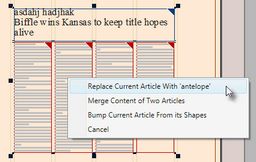Replace linked article with another one by dragging
You can replace a linked article with another one by dragging, keeping the same total area.
Open a page with the article to be replaced, and select all its frames, images and boxings. You can use SHIFT+A for this operation.
From a Navigator, drag the replacement article over the article to be replaced. Even if no frame of the original article is selected, Fred4 auto-selects all its frames and images, unlinks the original article and then links the dragged article.
Actions
Replace Current Article with '<dragged article>'
About actions menu
When you drag an article from Navigator over an existing article, by default Fred4 displays a menu with choices:
You can predefine one of listed actions. In that case, menu is not shown, and the predefined action is performed silently. See Predefine replace/merge/bump action
Note
The best results are achieved if the replacement article has the same structure as the replaced article.
Improvements in version 1.6.1920 and newer
•If you drag another article over an article to which was applied toggle of the white text and black background as explained in Toggle white text and black background un page, the "white formats" are applied on the replacement article, but they're removed from the replaced article (v4 of the ReplaceArticle script).
•After the replacement is complete, all article layout is reselected and it stays selected (v3 of the ReplaceArticle script).
See also