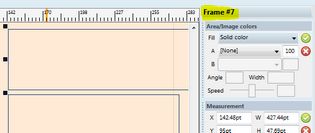Reorder frames on a page
The order in which you created frame on a page determines:
•The order in which such frames will be linked to an article.
•The operations of creation of articles by means of Tool attributes (for the library objects).
To review the creation order
Select frames one-by-one, and then do one of the following:
•Watch the title bar of the right sidebar.
•Watch the title bar of the Tool palette.
•Watch the Order Object field of the Tool palette.
In the title bar, the creation order is shown after the sign #. The first created frame has the order number #0. In the Order Object field, the creation order is shown between < and >. The first created frame has the order number 1.
Reorder frames in a linked article by unlinking and relinking
| 1. | Unlink all frames which are not ordered well. |
| 2. | Select the one you want to be the first in the flow, and then link it. |
| 3. | Select the next one, and then link it. Proceed so until the last frame. |
Change frame order (for linked and unlinked articles) - versions 2.1 or newer
| 1. | Unlink all frames (if linked). |
| 2. | Select the one you want to be the first in the flow. |
| 3. | Press and hold SHIFT and then click, one-by-one, all other frames in the order you want them to be. |
| 3. | Release the SHIFT key. |
| 4. | Press and hold CTRL key and then click the "To front" icon, or on the Tools menu, point to Arrange, and then click Bring to Front. |
Change frame order (for linked and unlinked articles) - versions prior to 2.1
| 1. | Unlink all frames (if linked). |
| 2. | Select the one you want to be the first in the flow, and press CTRL+F. |
| 3. | Select the next one, and press CTRL+F, and proceed so until the last frame. |
| 4. | Select all frames and link them. |
Note
Changing order can be somehow tricky on frames that have the runaround applied.
In the example on the figure, the top left frame has the runaround applied, so other two frames runs around it. Since GN4 determines the order through the objects' creation order (the object you created as last, ie. with the highest ordering number is on top of all other objects), and since the frame having runaround attribute must be on top of all other frames that are supposed to be wrapped around it (otherwise, they won't be wrapped), the top left frame has to have the order number #2, and other two frames are on #0 and #1. If for any reason you must set the top left frame on the figure as #0, the consequence will be other frames won't run around it.
At the moment, there's no workaround for it.
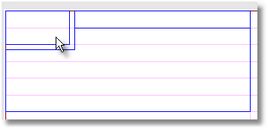
Technical note
The ObjectToTop script in Page.vb is changed in version 2.1 to be:
<ShellCommand(CanExecute:="Ena_HasSelection")> _
Public Overridable Sub ObjToTop()
'v2 on 13/Nov/14 (BS): make ObjToTop handle multiselection and allow reorder with CTRL pressed
Dim icount As Integer = Page.GetSelectionCount
If Fred.GetQualifier = 2 Then 'CTRL pressed, reorder selection in the click order
Page.ObjSelectSave()
For t As Integer = 1 To icount
If t = 1 Then Page.ObjSelectFirst() Else Page.ObjSelectNext(False)
Page.ObjToTop()
Next
Page.ObjSelectRestore()
Else ' CTRL not pressed, work as before
Page.ObjToTop()
End If
End Sub
Create an override in your CustomPage.vb and use it on any previous GN4 version.