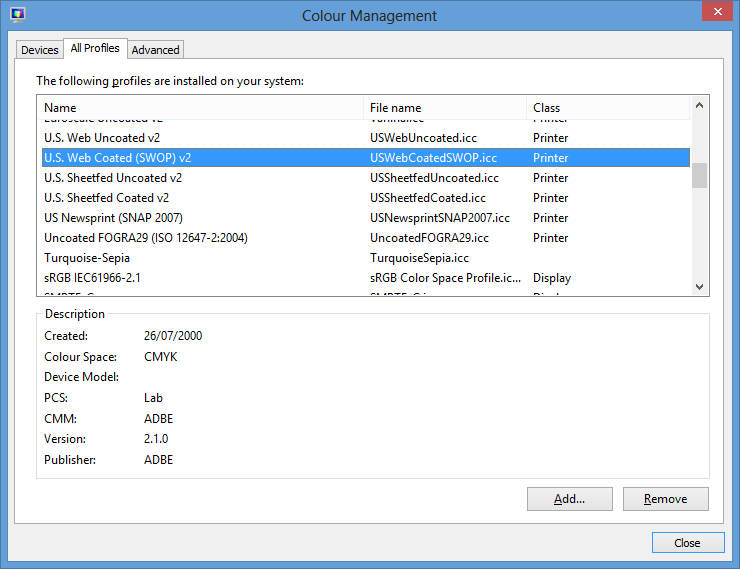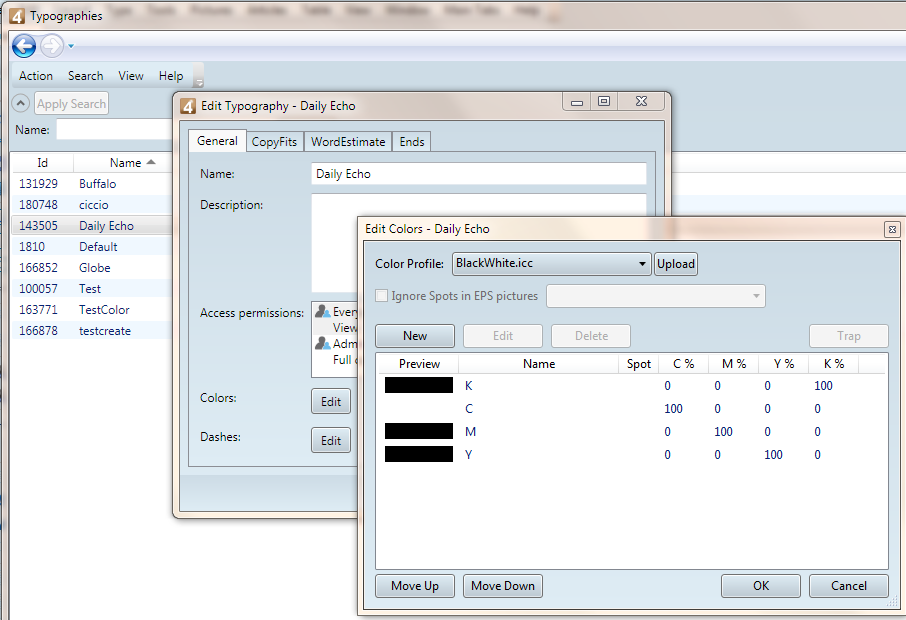Install color profiles
This is requirement for the GN4 version 1.4 or newer.
On the GN4 server/client
Since the version 1.4, at least one of the following CMYK profiles must be installed on the server:
•Photoshop 5 Default CMYK.icc
•RSWOP.icm
•U.S. Web Coated (SWOP) v2.icc.
For a manual deploy, the profiles can be found into the ICCProfiles.zip on the daily/main FTP folder.
Log as Administrator on to the computer and then right-click color profile, one-by-one, and select Install. Color profiles appear in the C:\Windows\System32\spool\drivers\color folder.
On the Color table
See Assign color profile to colors.
Note
The previously mentioned color profiles appear on the Color profile list on the Color settings dialog box in EdAdmin4 or in Fred, but are not visible on the Color profiles list on the Display tab of the Fred preferences, being those profiles only for printer and not for display.
To check all installed color profiles on the computer
Open the Windows Control panel, and then open the Color Management.
On the All profiles tab scroll the list and then click the profile to get details.
To load profiles in database
1.In EdAdmin4, under Editorial Configuration, click Typographies.
2.Select a typography and then on the Action menu, click Edit.
3.On the General tab, click the Edit button next to Colors.
4.In Color profile, select a color profile and then click Upload.
5.Repeat the step 4 for all color profiles you want to deploy automatically.
Notes
•Profiles upload is available in version 1.5 or newer. In versions prior to 1.5 you need to install color profiles manually on each workstation. See Install color profiles.
•Since 1.6.1881, it is not possible anymore to change the color profile when editing colors in Fred, but only when editing colors in EdAdmin4. This is to avoid unauthorized global changes of color profiles that affect the entire GN4 system.