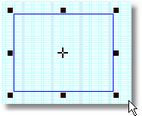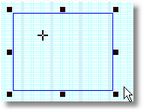Object's hot-spot
All page objects have a hot-spot. Object's hot-spot is used for either rotation reference point, or for the radial shading (boxes and frames).
On the View menu, select Hot-spot. The hot-spot cross appears on the object. For the new created objects, the hot-spot is automatically placed in the geometrical center of object. For existing object, it may be elsewhere - depending if someone moved it or not. Select the View > Hot-spot once again to hide the hot-spot cross.
|
Select only one object. Press SHIFT+H and then click within the object. The hot-spot cross appears on the position of the click. Note: if you click outside of object, the hot-spot is set outside the object.
If you move the hot-spot for multiple selected objects, the new position is not stored - it can be stored only for single selected object. |
Ensure that only one object is selected. On the Tools menu, point to Hot-spot and then select Reset to Center. |