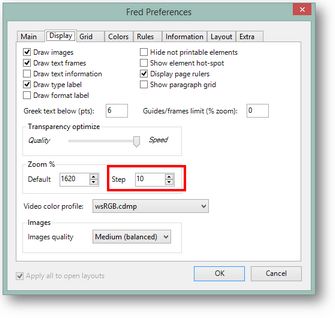Change page zoom by keys in small steps
You may want to change the zoom level by keys in small steps.
To increase the zoom level
On the numeric keypad press the PLUS key.
To decrease the zoom level
On the numeric keypad press the MINUS key.
While you are changing the zoom level, if there's something selected on the page, Fred4 will try to keep the selection centered on screen. If nothing is selected, Fred4 will focus on the area close to the mouse pointer.
Note: the zoom step is defined in your personal preferences. To change it, on the Edit menu, click Preferences, and then on the Display tab, change the value in the Step box of the Zoom% section. 10 is a recommended value.
See also
Change page zoom by mouse wheel in small steps