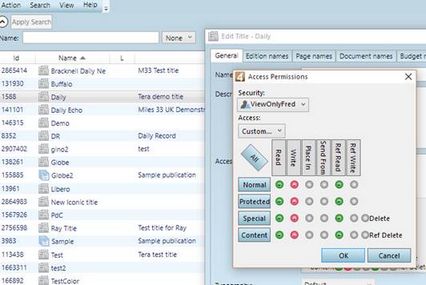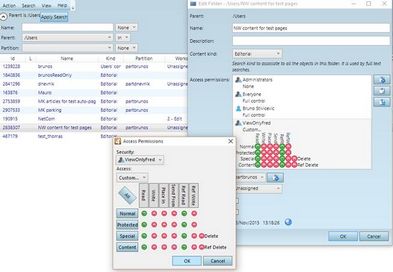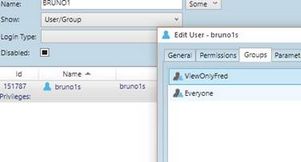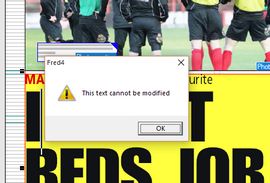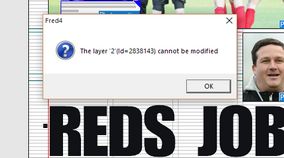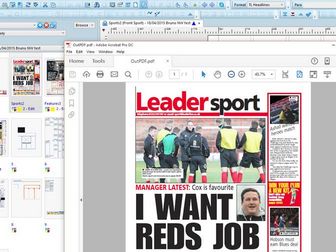Force pages opening as read-only for some users
The solution consists in protecting the pages and the page content by means of appropriate permissions, still allowing to users to print such pages.
The following configuration steps are required:
1.In EdAdmin4, on the Security group, click Users and groups. 2.In the listing, on the Action menu, click New Group. 3.In Name, enter ViewOnlyFred (or use any other suitable name, it is not reserved). 4.Leave all other settings to defaults. 5.Click OK.
This allows you to assign new permissions without changing the existing permissions. |
Note: you have to repeat the step for all the titles that have to be protected! 1.In EdAdmin4, on the Editorial Objects group, click Titles. 2.Double click your title to edit it. 3.In the Edit Title dialog box, on Access, click the (+) button to add a permission. 4.In the Access Permissions dialog box, on Security select ViewOnlyFred. 5.On Access, click Custom. 6.Click Read button twice to get all green column. 7.Click Write button once to get all red column. 8.Click Ref Read twice to get all green column. 9.Click OK to close Access Permissions dialog box, and then OK to close Edit Title dialog box. This provides that the users belonging to that group cannot edit pages geometry in the selected title. It doesn’t provide protection of page content. The next step will do that. |
Note: you have to repeat the step for all the folders where the page content can reside! 1.In EdAdmin4, on the Security group, click Folders and quotas. 2.On the listing, on Parent, click the parent, to list its children folders. 3.Double-click a folder, and then on the Edit Folder dialog box, on Access Permissions, click the (+) icon 4.In the Access Permissions dialog box, on Security select ViewOnlyFred. 5.On Access, click Custom. 6.Click Read button twice to get all green column. 7.Click Write button once to get all red column. 8.Click Place In button once to get all red column. 9.Click Send From button once to get all red column. 10.Click Ref Read twice to get all green column. 11.Click Delete and Ref Delete to get them red. 12.Click OK to close Access Permissions dialog box, and then OK to close Edit folder dialog box. This prevents the users to edit, delete, or send articles on the protected pages. |
1.In EdAdmin4, on the Security group, click Users and groups. 2.Double click an user to edit. 3.On the Groups tab, under the existing groups, click the (+) icon to add a new group. 4.In the list of groups, tick ViewOnlyFred and click OK. 5.Clicking the arrow buttons, move the group on top of the list. This allows you to control easily which users will be prevented to edit pages and their content, still being able to print them. |
When an user, belonging to the ViewOnlyFred group opens one of pages, double-click a text and tries to edit it, the message is displayed: When a user tries to edit the page (move items, delete, add new), the message is displayed: When a user tries to print the page, it prints: |