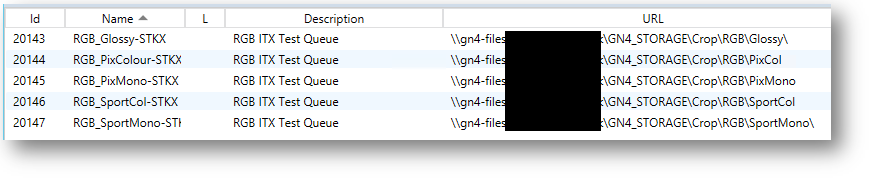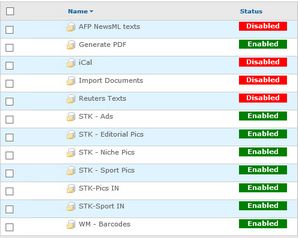Wires or Tark images are not cropped
POSSIBLE REASONS
1.The extract destination is configured incorrectly.
2.Interruption of the network connection to the picture processing input queue, and therefore extract destinations cannot save pictures.
3.Interruption of the picture processing service, e.g Intellitune. The service does not ingest pictures sent by an extract destination, or it does not put them in the output folder.
4.Interruption of the network connection to the picture processing output folders, and therefore Back4 queue cannot reload returned pictures.
5.Back4 service crashed or stopped and therefore the return queues do not work. In the Services applet or in Back4 interface, check for the status of the service, and restart it if it was stopped. Verify that it actually restarted and remained running. Should it crash on startup, see Back4 crashes on startup for more information.
6.Back4 queue paused or in error. Check in the Back4 interface, and if there's an error, move the files pending in the input folder, and mail them to Tera support to be examined. Restart the queue.
7.Back4 queue data corrupted and therefore the queue does not work. Check the configuration in the Back4 interface and fix what was missing or corrupted.
Open an extract destination as explained in Extract (crop) destinations, and then check the content of the URL field. |
Crop a picture through an extract destination while watching the output folder - the picture file has to appear in the output folder. Note: if the picture processing service, e.g Intellitune works correctly, the picture will remain in the output folder for a very short time. |
Generally speaking, if there are no files pending in the picture processing input folder, this means either that they do not arrive from GN4, or are all successfully processed. |
You can see it in parameters of Extract destinations in EdAdmin4. Each extract destination may have a different input folder.
|
Drop a suitable sample picture in the picture processing (e.g. Intellitune) input queue and see if it disappears after a while. If so, the ingestion is working. If the picture remains in the input folder, the ingestion is stopped. |
Locate the return folder from the picture processing (e.g. Intellitune) queue. Stop the Back4 queue that handles return pictures. Drop a suitable sample picture in the picture processing (e.g. Intellitune) input queue and then wait until it reappears in the output folder. If the picture appears in the output folder, it means the picture processing works. |
This depends on your system layout. Back4 can be installed on a separate servers (or more than one), or on a common server. However, log in to the Administrative Browser (typically the same URL as for GN4 applications, but with /GN4/INT suffix, e.g. http://servername/GN4/INT). Once you are logged in, click the Back4 tab to access to the user interface. In the toolbar of the right pane, check the general status of the Back4 queue: it should be running.
If Back4 is not running, try to start it by clicking the start button. Check if it effectively started - the label Running has to appear. Then, perform the test of the ingestion: see "How to find out if a queue is processing content?". |
This depends on your system configuration. Back4 can handle many queues. Look at the left pane on the Back4 main tab, and try to identify picture return queues. A suitable naming convention may help, e.g. Editorial Pics may mean "the processed pictures". |
Hover your mouse over the line with the queue name you want to examine and then click the editing icon (the first one in the group of four):
In the dialog box, examine all the fields and understand if they contain expected values. |
On the Details tab of the Edit object(s): file data source dialog box, look at input folder. Check also if the Subfolders is selected - if so, all the subfolders of the specified input folder are watched too. |
Stopped queues have a red label Disabled. Active queues have a green label Enabled. |
Look at the queue input folder - if it's full of pictures and their number grows or stays constant, it means the queue is not processing. If there are no pictures in the queue, drop a sample picture and see if it disappears after a while - if so, the queue is processing. If the queue is not processing and its not stopped, look at answers about |