Task: Edit a color
1.On the Edit menu, click Color settings.

2.Select a color, and then click Edit.
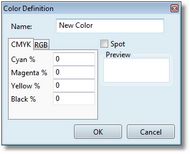
3.Enter the name, and then enter percentage (on the CMYK or RGB tab).
By default, colors are all process colors.
4.Optionally, select Spot.
5.Click OK.
Note
Renaming a color can cause problems in production! If you rename a color, all styles in any format of this title, which contain renamed color, will cause a justification error. There is no warning that a color is used on a page, in a object, or in a style.
To learn more about colors, see
