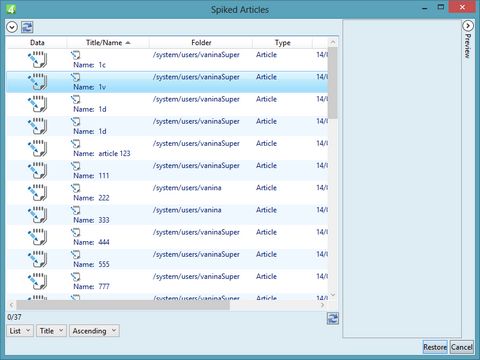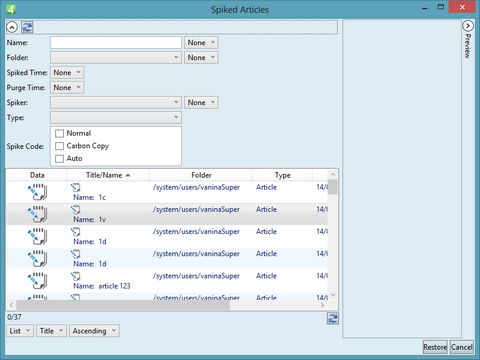Display and undelete deleted articles on the Trash can dialog
The Trash Can dialog box appears under File menu on some main tabs, e.g. Articles or Collections. The name of the linked script is TrashCanDialog. The Trash can dialog is context sensitive. In this example, we show the screenshots of the Trash can dialog on the Articles main tab.
Display the deleted articles on the Trash Can dialog
On the File menu, click Undelete... to display the Trash can dialog box. It appears by default with the search pane collapsed and with list of all deleted items in all folders you can access:
Narrow the search
Click the icon ![]() before the refresh button
before the refresh button ![]() to display the search pane, and then enter what you want.
to display the search pane, and then enter what you want.
Description of search fields
Name: filter the search for specific full or partial name.
Folder: filter the search for selected folder(s).
Deleted time: filter the search by the time it was deleted.
Purge time: filter the search by the time it should be purged.
Spiker: filter the search by the user who deleted content.
Type: filter the search by the additional object type.
Spike code: filter the search by the spike code. You can leave it empty, or you can select Normal, or Carbon Copy.
Notes
The dialog set-up is defined in the UnspikeArticle base query in Ted4_Config.xml.