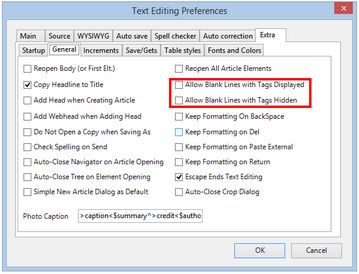Decide how to handle blanks lines in text
By default, GN4 ignores in printout the blank lines in text. In other words you may add as many blank lines you want in the source pane, but such empty lines will not appear on the WYSIWYG pane nor on page.
Default: blank lines are ignored.
Choices: can enable blank lines when the tags are displayed and/or when tags are hidden.
To decide how to handle blanks lines in text
1.On the Edit menu, click Preferences, and then click the Extra tab.
2.On the General sub-tab, select what you want:
•Allow Blank Lines with Tags Displayed: it enables the blank lines insertion when the tags are displayed.
•Allow Blank Lines with Tags Hidden: it enables the blank lines insertion when the tags are hidden.
The reason for two preferences is that you may want to have different behaviors in two cases.
Notes
•Blank lines turn to be visible in the WYSIWYG pane and on page because GN4 inserts the >f F< tag automatically on the beginning of the blank line. The tag is inserted only if the new created paragraph has no styles / others tags. The tag has no typographical effect, but it has to remain in the line, otherwise, the vertical advance would be ignored.
•The white space equals to the default text leading. The amount of white space is not configurable (except by modifying the system scripts).
About saving preferences in database
When you click OK, the preferences are updated in the memory and applied right-on. GN4 will store the preference in the database when you exit application. Anyway, should your GN4 crash or exit in any other abnormal way, the preference will not be stored in database, and you will have to repeat the previously described steps.
This preference is stored in the Editorial_SystemUserConfig for the securityRef corresponding to the user name. To display that configuration, open EdAdmin4, click Client Applications, expand the search pane in the left sidebar, in the Name enter editorial, and in the securityRef select the name of the user. Double-click the Editorial_SystemUserConfig to open the content. Locate the preference by name.