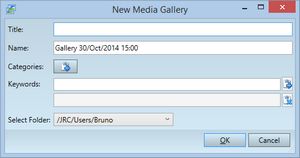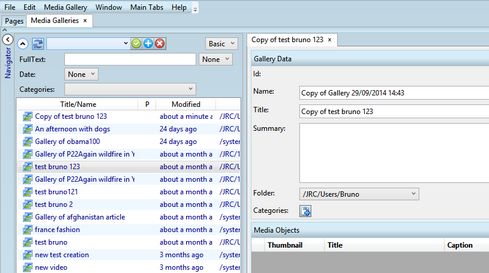Create a new media gallery
1.Open the Media Gallery main tab as explained in Introduction to the Media Galleries main tab. 2.On the File menu, point to New, and then click Media Gallery. The dialog box appears with the auto-filled name (that you can change in what you want): 3.Enter the title, categories, keywords and then select the folder where the gallery will be created. 4.Click OK to create the gallery. |
While there is one gallery selected in the navigator, on the File menu, point to New, and then click From Media Gallery. This will create a copy of a gallery with the automatic name and title, starting with Copy of. You can change both name and title afterward. If the source gallery contained content, it is linked to the new gallery, otherwise the new gallery will be empty. |
After you selected some content on the Media Content navigator, on the File menu, point to New, and then click From Selected Media. The dialog box appears with the auto-filled name (that you can change in what you want): Enter the title, categories, keywords and then select the folder where the gallery will be created. Click OK to create the gallery. As the gallery is not opened automatically, click the Galleries navigator, and then double-click the new gallery to open it. |