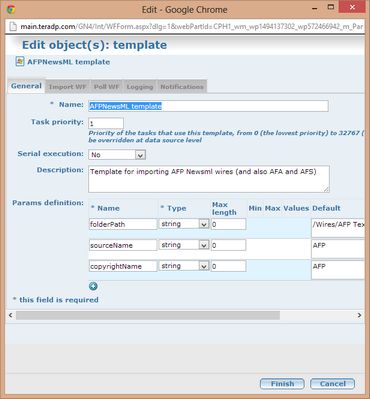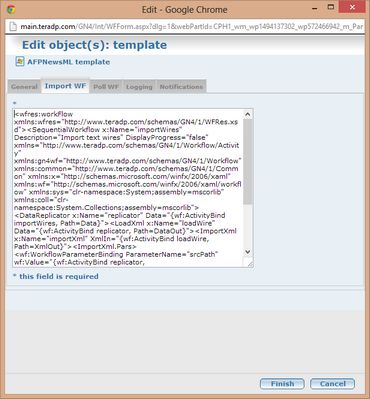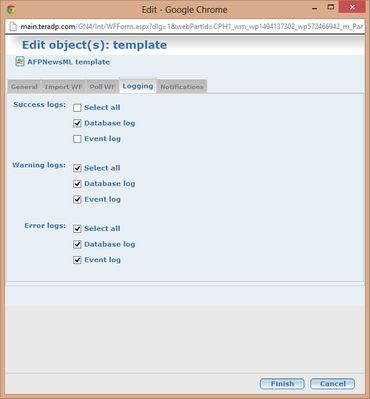Create a wire stories data source template
A data source template is a set of settings, required by a data source. Before creating data source, create a data source template. More data sources can share the same data source template.
This example describes the data source template for AFP NewsML format. This template is available in the C:\tera\GN4\main\config\Data\GN4 as dataSrcTemplate_AFPNewsML.xml. 1.Run Administrative Browser, and then click the Back4 tab. 2.On the Data source templates pane, click New. 3.On the General tab, in Name, enter the unique name of the new data source template. 4.In Task priority, enter the value from 0 to 32767. Default value is empty. 5.In Serial execution, select what you want. See Serial execution in Back4. Default value is No. 6.In Description, enter an optional description of the new data source. 7.Click (+) icon to add parameters, required by the workflow you intend to use, and then specify Name and other values for each. Note: for wire stories data source templates usually you need folderPath, sourceName and copyrightName parameters 8.On the ImportWF tab, paste the XML of the import workflow. 9.On the Poll WF tab you don't need to do anything, except if you are creating a custom data source template. 10.On the Logging tab, select what you want to log for the new data source template. By default, nothing is selected. 11.On the Notifications tab, select the notifications to carry on in specified circumstances. By default, notifications are not set. The available notifications are the one defined on the Notifications Destinations main tab. 12.Click Finish when done. |
This example describes the data source template for AP Content format. This template is available in the C:\tera\GN4\main\config\Data\GN4 as dataSrcTemplate_APNewsML.xml. 1.Run Administrative Browser, and then click the Back4 tab. 2.On the Data source templates pane, click New. 3.On the General tab, in Name, enter the unique name of the new data source template. 4.In Task priority, enter the value from 0 to 32767. Default value is empty. 5.In Serial execution, select what you want. See Serial execution in Back4. Default value is No. 6.In Description, enter an optional description of the new data source. 7.Click (+) icon to add parameters, required by the workflow you intend to use, and then specify Name and other values for each. Note: for wire stories data source templates usually you need folderPath, sourceName and copyrightName parameters 8.On the ImportWF tab, paste the XML of the import workflow. 9.On the Poll WF tab you don't need to do anything, except if you are creating a custom data source template. 10.On the Logging tab, select what you want to log for the new data source template. By default, nothing is selected. 11.On the Notifications tab, select the notifications to carry on in specified circumstances. By default, notifications are not set. The available notifications are the one defined on the Notifications Destinations main tab. 12.Click Finish when done. |