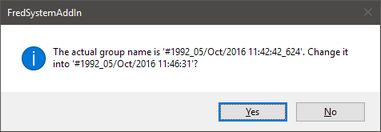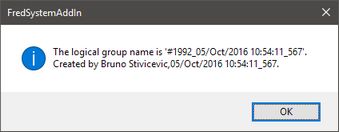Create a logical group manually
Logical groups of page objects are created automatically only when you place a library object on a page, or draw article layout by the Head and Body tool. All other drawn objects are not logical groups.
For example, with the I tool, draw an image placeholder and the caption box: they appear on the screen, but they are not a logical group. Being not a logical group, 'magnetic caption' feature won't work.
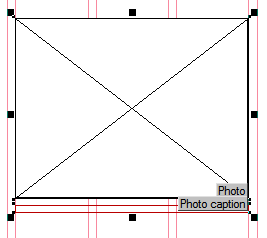
Create a logical group manually from any set of objects
Select all objects you want to turn into a logical group, right-click, point to Logical Group, and then click Set Auto Name, or Set Name.
If you use Set Auto Name, and the objects already belong to a logical group, the change name confirmation message is displayed:
The difference between Set Auto Name and Set name
The Set Auto Name command creates an automatic unique name for the logical group, containing the name of the logical group, followed by the name of the user who created the object, and the date and time:
The Set Name command allows you to enter the name manually. If the selection belongs already to a logical group, the current name is displayed. The software will not check the uniqueness of the name:
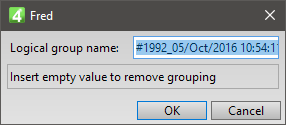
What happens if you set the LG name as an already existing name?
If you set the LG name as an already existing name, the selection is added to the already existing logical group. The software is not able to check whether this addition makes sense or not. On the following screenshot you can see the outcome of a 'senseless' manual assigning of an existing logical group name: the shapes in Cyan color belong to a logical group. We selected the first body frame of the shapes in Magenta color, and set manually its logical group name to the same as in Cyan color shapes. Now, when you middle-click the Cyan color shapes, the selection includes also the first body frame of the Magenta group - that is logically wrong.
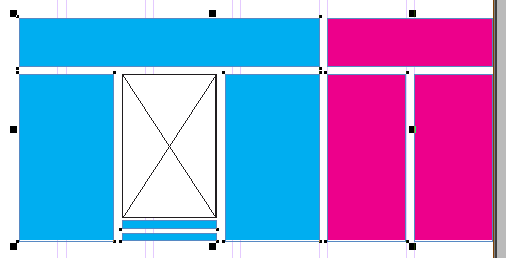
To solve such case, select all objects you want to turn into a logical group, right-click, point to Logical Group, and then click Set Auto Name.