Create a geometry preset
1.Run EdAdmin4, and then under Editorial Configuration, select Geometry Presets.
2.On the Action menu, click New.
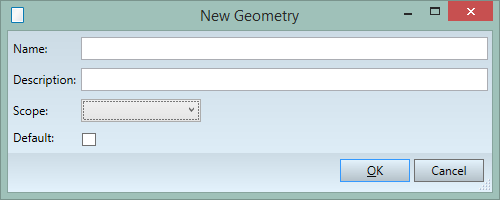
3.On the New Geometry dialog box, in Name, enter an unique name for the new preset.
4.In Description, enter an optional description.
5.In Typography (or Scope) select the typography - it will be available to all titles that use the selected typography.
6.If it should be considered as the default geometry preset for the selected typography, select Default.
7.Click OK to store the preset and to display the Geometry Data dialog box.
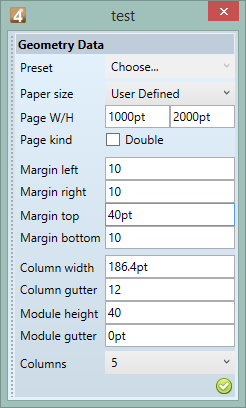
8.In Paper Size, select the size of the print media, or select User Defined to be able to specify it in further steps. The list of print media is read from the <GeoPresets> section of the EditorialConfig.
9.Enter data in other fields and then click the confirmation icon.
Notes
•Since the version 2.1, the measurement units of this dialog in EdAdmin4 are read from the preferences on the Editions main tab in Fred. In older versions, they were read from the default measurement unit in the GlobalConfig.
•Since the version 2.1, the Modules measurement unit preference on the Editions main tab is used in the Modules height and gutter fields of the Geometry data dialog box and palette. It allows you, for example, to use mm for page dimensions and pt for module height.
